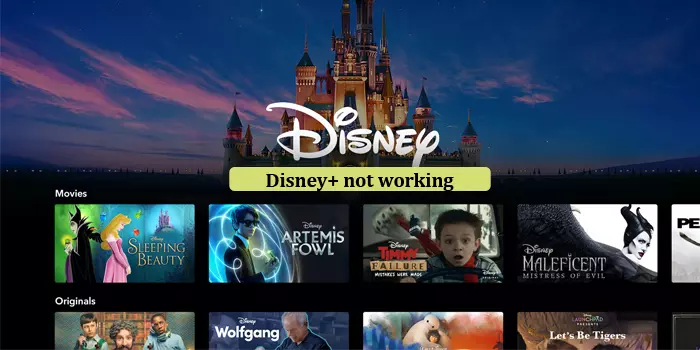
Why is Disney Plus Not Working – How to Fix Them
Disney Plus is undeniably one of the best streaming services for people of all ages. However, it is common to encounter numerous errors while using it. Users frequently report Disney Plus not working, with the app crashing or Disney Plus error codes such as 39 and 83 appearing. Lagging and buffering videos are another common problem.
Checking the internet speed and restarting the app are two basic fixes for every Disney Plus error. But if you’ve already done that and still face issues with the app’s working, this article will give you more solutions.
Fix 1: Verify If the Disney Plus Service Is Offline
Disney Plus rarely goes offline. But if you’ve been facing problems accessing it for a long, check its status. Go to DownDetector to find Disney Plus’s network status.
If it reports that the service is down, you must wait until the issue gets fixed.
Fix 2: Enable Location Services
Are you wondering why is Disney Plus not working on your smartphone? The Disney Plus error code 73 arises in overseas locations where Disney Plus isn’t available.
Enable the location services and provide the details for verification.
- On iPhone, go to the ‘Privacy’ tab.
- Tap ‘Location services.’
- Touch its toggle till it turns green.
- Now, access Disney Plus content.
- On Android, go to ‘Security & Privacy.’
- Touch ‘Location access.’
- Set the ‘Access my location’ toggle to ‘On.’
Fix 3: Restart the Streaming Service
Restarting the streaming service is good for various Disney Plus error codes, such as error 42. Just turn off the device you use to stream Disney Plus.
After unplugging the device, wait a few seconds. Then replug it. This clears stored data that are obstructing the Disney Plus application. You can also connect to Disney Plus on different devices. It’ll help you determine if the problem is with your device or internet connection.
Fix 4: Update Disney Plus
This is for those whose Disney Plus app frequently crashes. Although an app restart works, if you still face the problem, check for updates.
- Navigate to the Google Play Store and tap your profile.
- Now choose ‘Manage apps & device.’
- Tap ‘Updates available.’
- Find if there’s a pending update for Disney Plus.
- In case there’s one, touch the ‘Update’ button.
You must also update your phone if you haven’t done that.
- Access the Settings app and choose ‘System.’
- Now tap ‘System update’ and choose ‘Check for updates.’
- If there’s a pending update, follow the instructions.
Fix 5: Clear the App Cache
If Disney Plus is still not functioning on your Android or iOS device, a corrupt app cache could be the cause. Here’s how Android users can clear the app cache.
- Access the Settings app.
- Now, choose ‘Apps & Notifications.’
- Press ‘See all apps’ followed by ‘Disney Plus.’
- Now, touch ‘Storage & Cache.’
- Finally, touch ‘Clear cache.’
If using an iPhone, delete the Disney Plus app and install it again via the App Store. After that, sign into your account and find out whether the app works properly or not.
Fix 6: Troubleshoot Error 83 in Disney Plus
Disney Plus error 83 is the most common and frustrating issue that users face. It indicates a device compatibility problem.
Some ways to fix this error include the following.
- Turn off your device. Now turn it on. A power cycle is a good way to fix the compatibility problem.
- Now, find out if your device is compatible with the Disney Plus service.
- Examine if the firmware on the device is updated. Download the most current version of iOS or Android.
- Log into another device and stream Disney Plus. For example, if you use a computer to stream videos, use a smart TV or a gaming console.
Fix 7: Resolve Error Codes 39 and 83
Two frequent error codes on Disney Plus are errors 39 and 83. Error code 39 implies that you cannot watch a video you are attempting to watch.
Error code 83 occurs if you use mobile data to stream rather than Wi-Fi. So, if you are wondering why is Disney Plus not working due to these errors, here are some simple solutions.
- Restart the Disney Plus app or your Xbox application.
- Use a different streaming device.
- You can also switch to another HDMI port. Use the streaming device that produced error code 39. Switch to another HDMI port on your television.
- To fix error code 83, use the Wi-Fi to stream.
- If you are linked to a Hotspot, close it. Just connect to Wi-Fi to fix the error.
Fix 8: Set up a VPN
If you are in a location where Disney Plus doesn’t work, you’ll be unable to access the app. In such a case, set up a VPN and configure it to the current location.
- Windows
- Access the ‘Settings’ menu of your Windows system.
- Go to the ‘Network & Internet’ tab and choose ‘VPN.’
- Tap ‘Add a VPN connection.’
- Input your VPN information in the fields on the page.
- For the provider, input ‘Windows (built-in).’
- After naming the connection, input the server address and name, along with the VPN type you are using.
- Then fill out your username and password and tap ‘Save.’
- Mac
- Access ‘System Preferences’ on your Mac operating system.
- Now choose ‘Network.’
- Tap the ‘+’ symbol on the screen’s lower-left side.
- Here, select ‘VPN.’
- In the ‘VPN Type and Service Name’ fields, input your VPN details.
- Tap ‘Create.’
- Now, input your server address, local ID, and other such information.
- Finally, tap ‘Authentication settings.’
- Here, input your VPN credentials.
- Save your information by tapping ‘OK.’
Fix 9: Find Whether Disney Plus Is Blocked
Users also find their Disney Plus not working in offices and libraries. This occurs because the particular organization has enforced content restrictions on Wi-Fi.
You cannot access Disney Plus via the internet in such places. If you are using your phone, switch to mobile data and don’t use the organization’s Wi-Fi.
Another option is to create a personal hotspot on your phone and link your office’s system to it.
Yet another workaround is to wait till you return home and use your own Wi-Fi.
Concluding Words
These measures will help you troubleshoot Disney Plus error codes that hinder its working. Checking internet connectivity, restarting the streaming device, clearing the cache, and setting up a VPN are some good fixes. Contact Disney Plus Customer Service to understand these issues in greater detail.
Read Also






