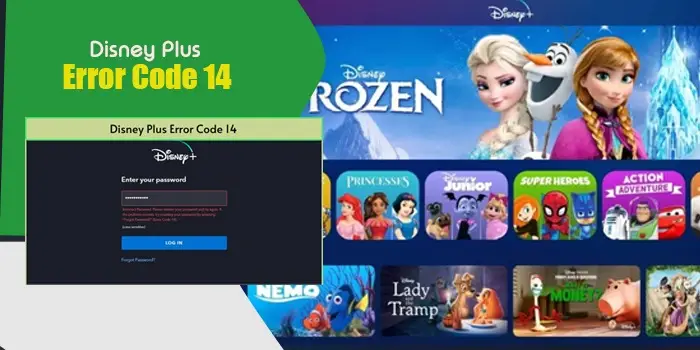
How to Fix Disney Plus Error Code 14
Streaming services, such as Disney Plus, offer a lot of entertainment options to people. But the error codes they throw make people frustrated. Disney Plus error code 14 is a usual error signaling an issue with signing into the streaming service.
Incorrect login credentials and an inactive account can be two probable causes. Another person has likely changed your password, which is preventing you from logging into Disney Plus.
In this post, we will explain how to troubleshoot the leading causes of this error.
Possible Causes of Disney Plus Error Code 14
Understanding the primary cause of error code 14 in Disney Plus is crucial to fixing it. Here are some of the main reasons that make the streaming service stuck.
- The user enters an incorrect password or email address.
- You have typed the password without considering the upper and lower cases.
- Corrupt cached data on your system.
- A glitch in the Disney Plus app or your web browser.
- Your Disney Plus account has many devices connected to it.
- Your account is not activated.
Signs of the Disney Plus Incorrect Password Error Code 14
Here are the two messages in which the error code 14 on Disney Plus appears.
- ‘Sorry, we couldn’t find your email in our system.’ Please enter your password again and try again. If the problem persists, contact the Disney + Help Center.’
- ‘Incorrect password. Please enter your password again and try again. If the problem persists, reset your password by choosing Forgot Password?’
5 Ways to Fix Disney Plus Error Code 14
After understanding the nature of the issue, start fixing it. Use these measures one after another.
Fix 1. Reset the primary password for your Disney Plus account.
Most Disney Plus users encounter this specific problem upon changing their password for the account associated with the app. They do so on another device.
That is why error code 14 also shows up when the login attempts fail. To resolve the problem, you should sign out of your Disney Plus account on all the devices you use the app in.
Then perform a password reset and sign back in. Here’s how to reset the password.
- Sign out of all devices where you use Disney Plus. This includes devices like consoles, smartphones, smart TVs, and computers.
- After logging out of all devices, go to the Reset Password page using any one of the devices.
- You will get a 6-digit reset code in your email. This code is produced by the password recovery tool.
- If you cannot see this code in your primary inbox, search in the spam box.
- Input the recovery code and tap ‘Continue.’
- Choose your new password and finish this process.
- Now sign in with the new password on all devices where you use Disney Plus.
Fix 2. Check whether your account is active.
If you have been using Disney Plus recently, the cause of error code 14 can be an inactive account. Disney Plus sends a confirmation email when people start using it.
You may check your spam folder or the primary inbox to find this confirmation email. Tap the activation link and follow the guidelines to activate your account. You will not find the error code 14 message again.
Fix 3. Check the login details on the Disney Plus website.
An easy fix for the Disney Plus incorrect password error code 14 is checking the credentials on the app’s website. If there are no issues while logging into the Disney Plus website through the existing email and password, it means they are correct. You are entering the correct login details.
Fix 4. Reinstall the Disney Plus app.
Sometimes, the Disney Plus app has some technical glitches. It makes the users encounter error code 14. So, try reinstalling the app.
- Head to ‘Settings’ of your device followed by ‘Applications.’
- Now, choose ‘Manage Applications.’
- Select ‘All’ followed by ‘Disney+.’
- Tap ‘Uninstall.’
- Now, turn off your device.
- After a while, turn it back on.
- Head to the Google Play Store.
- Look for the ‘Disney+’ app.
- After finding it, reinstall or get it back into your device.
- Now, sign back in with your correct username and password.
- Find out if you can log in easily.
Fix 5. Remove cookies and cached data
A common reason for error code 14 in Disney Plus is corrupt cookies and cached data. Clear all cached data accumulated in your web browser.
Head to the settings page, and from there, clear the browsing data. On an Android TV, follow these steps to clear the data and cache.
- Launch the ‘Settings’ screen by pressing the ‘Quick Settings’ or ‘Home’ button on the remote.
- Choose ‘Apps’ followed by ‘See All Apps.’
- Select the ‘Disney+’ app and choose ‘Clear Cache.’
- You may also choose ‘Clear Data’ if the issue persists.
Final Thoughts
Incorrect login credentials and inactive accounts are key causes of error code 14 on Disney Plus. So, resolve these causes by following the solutions in this article. If you still need help, contact the Digitech Customer Service Number.
Frequently Asked Questions
You may be unable to log in because of error code 14 if you’ve entered an incorrect password or email ID. The corrupt cache and browser data will also prevent you from logging in. Finally, if many devices are signed in with your Disney Plus account, it will become difficult to log in.
The Disney Plus error code 14 occurs because of a wrong password or when you try logging in from another device. It’s a result of a password that’s altered for another Disney product using the same email ID.
You can fix error code 14 incorrect password on Disney Plus by logging in with the right credentials. You may also reset the password. Clearing cache and cookies is another great fix. You can also reinstall your Disney Plus application and check if the error persists.






