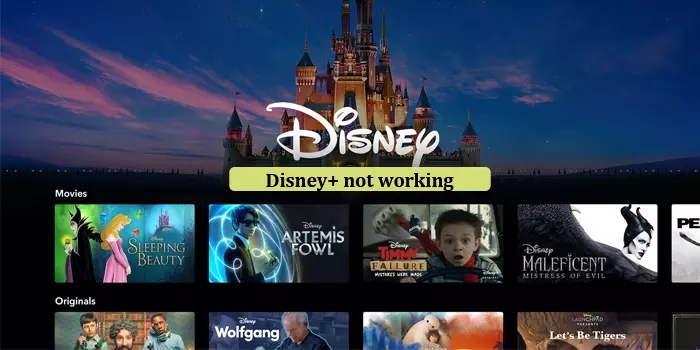
How to Fix Disney Plus Not Working on Samsung TV
The Disney Plus application, when downloaded on Samsung Smart TVs allows users to enjoy as many movies as they like. Disney Plus is the go-to resource for popular shows, and you can add it to the home screen of your Samsung TV. However, sometimes you may find Disney Plus not working on Samsung TV. Poor signal strength, device incompatibility, the outdated Disney Plus app, or the Samsung OS are the leading causes. When Disney Plus doesn’t work on Samsung TV, it crashes suddenly.
The audio and pictures can stutter. Sometimes, the application can crash outright when it is streaming. In this post, you will uncover proven troubleshooting techniques to fix this issue.
How to Fix Disney Plus Not Working on Samsung TV (Check Tips)
These are some of the best solutions you can try to make the Disney Plus app work on Samsung TV uninterruptedly.
1. Find the compatibility of your Samsung TV with Disney Plus
The first thing to ensure is that your specific smart TV is fully compatible with Disney Plus. The app only works with Samsung Smart TVs released from 2016 to the current ones via Tizen OS.
If you have an older model running on another operating system, such as Orsay OS, you will encounter various problems. You cannot install or stream it because of incompatibility issues.
However, if your Samsung TV model is compatible, move on to the next fix.
2. Ensure a good internet connection.
The Disney Plus app needs a steady internet connection to stream content. So, your Samsung TV should be connected to a good speed internet. If the internet connection is unstable or weak, you will find Disney Plus not working on TV. The app won’t stream content or will crash.
Something you can do is examine your router by checking if all its lights are on. They shouldn’t be red or orange. You can also restart your router a couple of times and see if the issue persists.
3. Restart Disney Plus
The next step after examining the internet connection is restarting the Disney Plus app on the Samsung TV. Restarting the app means forcing it to stop and relaunch Disney Plus.
You must do it a few times to see if the solution is working. Follow these points to restart Disney Plus on Samsung TV.
- Android
- Tap and hold your Disney Plus app simultaneously.
- After that, choose ‘App Info.’
- Then touch ‘Force stop.’
- Head to the app drawer.
- Now, open Disney Plus.
- iOS
- Swipe up from the end of your screen and hold for a few seconds.
- You will immediately see the Recent Apps screen.
- Swipe up the Disney Plus app.
- It will close the app.
- Now, open Disney Plus.
- After the app restarts, there won’t be any issues with its working.
4. Restart Samsung TV.
Sometimes, the problem can lie in your Samsung TV instead of the Disney Plus app. You can fix the issue by quickly restarting your Samsung TV.
- Power off your Samsung TV fully.
- Ensure that the device is not on standby mode.
- Now unplug the device from its wall outlet.
- Plug it back in after a minute.
- Now power on the TV.
- When it turns on, access the Disney Plus app.
- Try playing any show and see if the issue has been resolved.
5. Modify the settings of the Samsung Smart Hub
The Smart Hub is Samsung TVs app store. If you still notice your Disney Plus not working on Samsung TV, reset the Smart Hub settings to default.
This action removes the data related to your account.
- Tap ‘Settings’ on your remote.
- Now, go to ‘Support.’
- After that, move to ‘Self-Diagnosis.’
- You will find a button to reset the Smart Hub.
- Click this button.
- Now you can reinstall Disney Plus.
- Log into the app and start streaming your shows.
6. Update the OS of the Samsung TV
Samsung TV can encounter issues if their software is not the latest. Find the recent firmware as follows.
- Go to ‘Settings.’
- Pick ‘Support.’
- Head to ‘Software update.’
- Select ‘Update software.’
- The TV will begin updating on its own.
7. Reinstall Disney Plus on your device.
Reinstalling the app clears its cache. When you reinstall, you get a Disney Plus of the latest version.
To reinstall Disney Plus on your Android device, follow this procedure.
- Hold and tap the Disney Plus application.
- Now, touch ‘Uninstall.’
- Confirm the prompt of the completion of uninstallation.
- Now, navigate to the Google Play Store.
- With the help of the search bar, find the Disney Plus app.
- When it shows up, install it on your device.
- When the installation finishes, open the app.
- Now access your Disney Plus account.
- After that, try streaming content and see if it works or not.
8. Factory reset your Samsung TV.
Factory reset of the Samsung TV restores it to its default settings. Remember that you will have to install all the apps on the TV again. But it is a good fix if you still find Disney Plus not working on Samsung TV.
- On the remote, hit the ‘Menu’ key.
- Go to ‘Support’ followed by ‘Self-Diagnosis.’
- Now, move to ‘Reset.’
- You will get a prompt for a code.
- The default code is 0000.
- But if you have set another code, use that one instead of the default code.
- Now accept the prompt to begin the factory reset.
- Once the reset process finishes, set up your Samsung TV.
- Now, install the Disney Plus app.
- Check whether you still encounter issues in its working.
9. Check for service outage
Disney Plus not working on Smart TV can happen when there’s a service outage. So, examine the Disney Plus server status on their official website.
You can also check their social media accounts such as Twitter. The company keeps updating about server issues. If they report an outage, wait for some time till Disney Plus support resolves it.
Final Thoughts
Now you know that the Disney Plus app can crash and fail to work on the Samsung TV due to several factors. So, the solutions in this article will help you eliminate all those factors. If you need more help with the issue, contact Disney Plus Customer Service.






