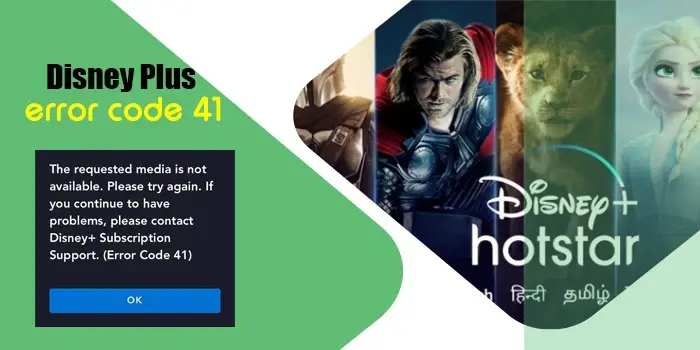
How to Fix Disney Plus Error Code 41
Disney Plus error code 41 ‘We’re sorry, but we are unable to stream the video you requested. Please try again, this occurs when the user tries to watch the content that Disney Plus does not stream. In this post, you will get more information about error code 41, its causes, and fixes.
What is Disney+ Error Code 41
The error code 41 in Disney Plus is a rights management code. It indicates that the content you wish to stream is not available on the Disney Plus servers. This specific issue occurs when the user uses an outdated app version to access the content presently unavailable.
It can also occur if you are trying to watch content from an old link. In other words, error 41 appears in instances where the licensing agreement has been changed.
3 Reasons ‘Why Disney Plus Error Code 41’ Occurs
Following are the key reasons for users to encounter error 41 on Disney Plus on their streaming devices.
- There’s a server overload at Disney Plus.
- Excessive cache in your streaming device can lead to this problem.
- Slow internet connection is another cause.
7 Best Fixes For Disney Plus Error Code 41
Now let us learn about the various troubleshooting techniques to fix the problem and get back to streaming uninterruptedly.
Fix 1. Replay the video
This is the easiest way to fix Disney Plus error code 41 on Firestick and other devices. If there’s a temporary problem in the streaming device or Disney Plus app, it can be resolved by replaying the video. Just refresh the show and see if it can play.
Fix 2. Clear corrupt cache in the streaming device
When the cache goes corrupt, it causes various streaming errors. Error code 41 is one of them.
You may find Disney Plus stop working on a laptop, Roku, Firestick, or Chromecast because of an excessively corrupt cache.
- Close the Disney Plus app on your device.
- Now, delete this app.
- Switch off your streaming device.
- After a few minutes, restart it.
- Now, get the Disney Plus app again from the store on your streaming device.
- See if you find any issues in streaming.
Fix 3. Fix the internet connection.
Internet connection issues like problems with network connectivity, bandwidth, connectivity device configuration, and IP address problems can cause the Disney Plus error code 41.
So, take the requisite measures to troubleshoot your internet connection.
- Check the Wi-Fi settings. See that they are switched on.
- Restart the router to get it back in working condition.
- If you’ve installed a third-party antivirus solution on the same system as Windows firewall, it can incorrectly block traffic. So, evaluate the antivirus program problems.
- Find whether your internet service provider has blocked access from your account.
- You can also reboot your system as failures in operating system software managing the adapter can also occur.
- Finally, test your internet speed to ensure that it meets the Disney Plus requirements.
- You need 5.0+ Mbps speed for streaming high-definition content and 25.0+ Mbps speed for streaming 4k UHD content.
Fix 4. Reinstall the Disney Plus app.
If Disney Plus is still not working and showing error 41, try deleting the app and installing it again. This is a good fix for those accessing the service from a Smart TV or their smartphone.
Deleting the app and reinstalling it will remove potentially corrupt data. You will also have a fresh sign-in into the app. When both of these are combined, they can resolve the problem.
Fix 5. Find whether the Disney Plus servers are working.
The Disney Plus servers frequently experience excessive traffic. If you find that the app is not working despite following various resolutions, check the servers.
Look at the social media pages like Twitter and Reddit of the app. You will figure out if there’s a server issue. Wait for some hours till the team at Disney Plus resolves the server issue. After that, try streaming content.
Fix 6. Use another device to sign into Disney Plus.
Another effective workaround for the Disney Plus error code 41 is using the app on a different streaming device. For example, you can employ a web player if the service is not operating on your phone.
Its vice-versa is also true. Here’s a list of the best streaming devices you can use to stream Disney Plus.
- Amazon Fire TV Stick
- Roku Streaming Stick+
- NVIDIA Shield TV
- Roku Ultra
- Apple TV 4K
- Google Chromecast with Google TV
Fix 7. Reset your streaming device.
Reset or restart the streaming device to be able to view content on Disney Plus without interruption.
You can start your computer again also if you use it to view Disney Plus. Here’s the procedure to factory reset your Roku streaming device as well as Firestick.
- Roku
- Hit the ‘Home’ button. It is present on the remote.
- Now, choose ‘Settings.’
- After that, choose ‘System.’
- Navigate to ‘Advanced System Settings.’ Select it.
- Choose ‘Factory Reset.’
- Users of Roku TV should select ‘Factory Reset Everything.’
- Amazon Fire TV Stick
- Hit the ‘Home’ button on the remote of your Fires TV Stick.
- Now, press the ‘Right directional’ button to open ‘Settings.’
- Choose ‘My Fire TV.’
- Now, scroll down and pick the ‘Reset to factory default option.
- Enter your PIN and tap ‘Reset.’
- This will resolve the Disney Plus error code 41.
Other Common Disney Plus Error Codes
Apart from error code 41, Disney Plus users frequently come across various other error codes. Here’s a list of the most occurring ones.
- Disney Plus error code 83: It signals a problem with the device compatibility with Disney Plus.
- Disney+ error code 24: It indicates a problem with network connectivity.
- Disney+ error code 42: Issues with Wi-Fi or the internet cause this problem.
- Disney Plus error code 93: It indicates that Disney Plus has detected some malicious activity from your account.
- Disney Plus error code 90: This error is caused by connectivity problems.
- Disney+ error code 401: The error points to a data or cache corruption problem.
- Disney+ error code 39: It occurs when users stream content through Xbox One.
- Disney Plus error code 76: Causes for it include corrupt data or internet connectivity issues.
- Disney+ error code 142: It occurs due to issues with the Disney Plus servers.
- Disney+ error code 73: It appears when your content isn’t available, or you are streaming from another location.
Final Thoughts
You can easily fix error 41 on Disney Plus with solutions like reinstalling the app, streaming from another device, and checking your internet. These will troubleshoot the lost connection. But if these fixes don’t work or you face another issue, contact Disney Plus Customer Service.






