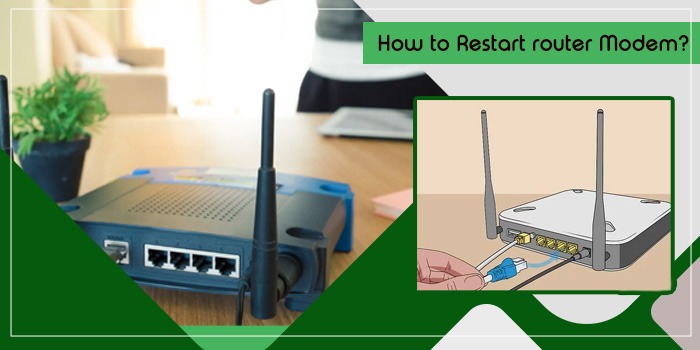
The Complete Process to Restart Router Modem Efficiently
Learning how a router and modem work is essential in this digital age. Many people depend on a good internet connection to carry out their daily tasks. When these devices don’t work, it can hinder you from getting good connectivity. You must know how to restart the router modem correctly and find out if the network is working as it should.
Restarting or powering recycling a router or modem isn’t a challenging task. They only require a few steps from the users. In this post, we will tell you how to restart these devices so that you can get rid of sluggish internet.
What Does Restarting or Power Recycling Your Router Modem Mean?
Power recycling the modem and router refer to rebooting the device. You reboot the router by removing it from its power source. Then you plug it back in after 15 seconds.
When you restart the router modem, it is essential to wait for 15 seconds before plugging the device into its power source. This time allows the electricity to drain from the capacitors of the power supply.
This process to restart these devices is crucial because routers and modems have many components, such as memory, CPU, motherboard, and software. All of them help modems and routers function effectively. However, these components are susceptible to encountering problems regularly.
Power cycling or restarting a router or modem refreshes running processes and deletes the cache. Learning how to reboot a router modem helps solve the following problems:
- Slow connection
- No connection
- Wireless signal problems
How to Restart Router Modem
Before beginning to restart the router and modem, carry out an internet speed test. If you suspect sluggish internet, follow these steps to restart your modem and router.
- Unplug the modem and router.
- First, unplug the modem. It is the first device installed on your system.
- Unplug it from its surge protector or wall outlet.
- Next, unplug the router.
- This device connects to the modem using an Ethernet cable.
- Unplug its power cord from its outlet.
- If you have network switches, unplug them as well.
- Now, wait for around 30 seconds.
- You may also wait for up to 3 minutes.
- After this period, plug the modem back in.
- Let it back up. If it doesn’t do so automatically, hold and press the ‘Power’ button.
- Let the modem start and link to the internet.
- It will need at least 60 seconds to do so.
- At this time, the modem authenticates with the internet service provider and gets a public IP address.
- If your modem has an internet light, wait till it turns on.
- This ensures that the device is getting internet from your internet service provider.
- After the modem connects to the ISP, plug back your router.
- The router will require some minutes to start up.
- There are four lights, the power light, the signal received light, the activity light, and a signal output light.
- When all four lights are lit, the router is ready.
- Your modem will now begin sending data via the connected cable.
- Wait for around two minutes to let the router boot up.
- Meanwhile, turn on the switches of the network hardware that you turned off earlier.
- Reset the devices not connected to the system.
- After everything connects, perform an internet speed test.
- This will help you find out if restarting the router and the modem was effective.
- If the speed is low, call your internet service provider.
- This indicates an issue with the service, not with any devices in your home.
- Your ISP will run a speed test to determine a system or equipment issue.
How Frequently Should You Reboot Your Router?
Learning how to reboot a router modem helps you overcome various connectivity problems. It is one of the first and an effective troubleshooting steps that an average user can perform by themselves.
Besides, rebooting the router is also a great security practice. There is no fixed answer to the frequency with which you should reboot the router. Generally, you must reboot it once every two to three months.
Regularly rebooting the router within a specific time frame will keep it working properly and securely. However, if you want a faster connection, increase the frequency of restarting the router.
Your ISP gives a temporary IP address to all your devices. These addresses are subject to change at any point. So, if your router doesn’t catch this change, you will face poor connectivity.
You can restart the router as frequently as once every month. This maintains the reliability of your network.
What If Router and Modem Don’t Work After a Reset?
Resetting a router can fix many problems. However, you will need to reconfigure it manually after a reset. Not doing so will make you unable to connect to the internet.
Here are some things to do if you find your router not working after a reset.
Examine the physical connection
During a reset, you unplug the cables but you should ensure that you are plugging them correctly afterward. Check that the network cable is plugged into the router’s WAN port.
In the case of a separate modem and router, ensure that the network cable is linked to the modem’s WAN, or internet port. After that, take an Ethernet cable to link to the modem’s Ethernet port and the router’s WAN port.
Configure your router again
Here are the essential steps to reconfigure the router if it doesn’t work after a restart.
- Examine the back of the router for the default router login and IP values.
- On a web browser, input the IP address of the router in the URL bar.
- After that, enter the default admin/password. You will be taken to the Router Setup page.
- Here, define your connection type as Static IP, Dynamic IP, or PPoE.
- If you don’t know your connection type, choose Auto-Detect.
- Hit ‘Next’ and adhere to the steps from the relevant section.
- Dynamic IP – In this, the DHCP server assigns the IP address to your modem automatically. So, dynamic IP has an automatic configuration.
- Static IP – Here, you will need to enter the Subnet Mask, Gateway, DNS, and IP address.
- PPoE – Input the PPoE information like password and username.
Summing up
Restarting or rebooting your router and modem will help you eliminate connectivity issues. Thus, you can resume your work-related tasks quickly. But you should restart the router modem in the correct order to fix the problem you are facing. The instructions in this article will assist you in this regard.






