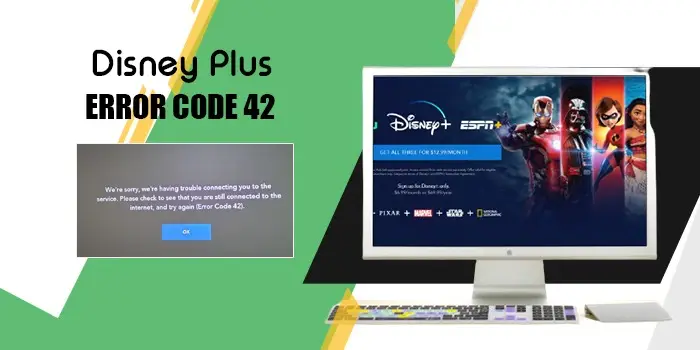
The Most Effective Fixes for the Disney Plus Error Code 42
Disney Plus is a popular streaming service with a delightful array of movies, TV series, and shows. But the application is also widely known for encountering glitches and error codes. You may feel disheartened on encountering Disney Plus error code 42.
The problem prevents you from connecting to the service and watching your favorite show. Whatever it is that you are trying to watch cannot be loaded. But I don’t think that error code 42 is not fixable.
This post will explain the different causes and techniques to help you get past them quickly.
What Does the Disney Plus Error Code 42 Imply?
The error code 42 comes with the message, “We’re sorry; we are having trouble connecting you to the service. Please check to see that you are still connected to the internet and try again.’’
The message implies that either you have a weak internet connection or have encountered a timeout. You cannot watch the desired show if you don’t fix the error.
So, it is important to know the causes and resolutions of error code 42.
Why Do You See the Disney Plus Error Code 42
The Disney+ error code 42 basically means that your device cannot connect to the Disney servers. Here are the possible reasons:
- Issues with the device that is streaming the content.
- You have an unstable or weak internet connection.
- The servers of Disney have an outage.
- Your streaming device is incompatible with Disney Plus.
Solutions for the Disney Plus Error Code 42
You can now implement the following fixes for error code 42 Disney Plus. Get back to enjoying your favorite series.
1. Restart the device you stream the Disney Plus content
Restarting the Disney Plus streaming device is an effective fix for this specific problem.
- Turn off the smartphone, PC, tablet, Roku, or whatever device you are using to stream content.
- Unplug the device from its power outlet.
- Wait for a few minutes and plug the power cord back in.
Restarting removes the stored data that might be disturbing the app. You can also connect Disney Plus to a different device if restarting it does not resolve error code 42.
2. Troubleshoot your internet connection
Problems with the internet connection are the primary cause of Disney Plus error code 42 on Firestick and other devices. Use these techniques to eliminate connectivity issues.
- Check that your network hardware is turned on and plugged in.
- If using a wireless network, check that the Wi-Fi radio is not shut off.
- Open various websites.
- If they open but the website of Disney Plus does not open, the problem may be temporary.
- Temporarily disable the firewall on your system. Usually, when software firewall malfunctions, they hinder valid internet traffic.
- Ensure that you are within the range of the wireless signal.
3. Clear all Disney Plus cache
The excessive cache can interfere with the proper functioning of the Disney Plus app. So, clearing the cache on different devices is a good technique. The following steps can be used by Android device owners.
- Head to ‘Settings’ on your phone.
- Select ‘Apps.’
- A list of apps will open.
- From here, choose ‘Disney Plus.’
- Tap ‘Storage & Cache.’
- In the end, click ‘Clear cache.;
- After clearing the cache, try streaming content on Disney Plus.
4. Sign in to Disney Plus again
If you’ve not found a fix for error code 42 Disney Plus, try signing out of your Disney Plus account once. Sign out of the service’s account. Then sign in again.
This process removes all technical problems. It also enhances the functionality of the streaming device.
5. Find whether the Disney Plus servers are down
Sometimes, the problem may be at the end of Disney Plus. Although it’s a rare occurrence, you still cannot overlook it. So, check whether Disney Plus servers are down by typing Is Disney Plus down? on the search engine. You will soon find out whether the app’s servers are really down or not. If they are down, wait until they start working. But if they aren’t. proceed to the next fix.
6. Install the Disney Plus app again
This fix is for when you find Disney+ error code 42 in the presence of a good internet connection. Uninstall the Disney Plus app. Reinstall it after a few moments. It will fix glitches with the app itself. This solution is particularly useful for those who find all other apps on their streaming device working properly except Disney Plus. After reinstalling the app, check whether it works properly or not.
Summing up
Implement these measures so that the next time you see error code 42 on Disney Plus, it doesn’t terrify you. Make sure that your Wi-Fi signal is strong and that you’ve checked the Disney Plus servers. In case you encounter any other issues or want to learn more, talk to Digitech experts.
FAQ’S
If you encounter Disney Plus error code 42 on Firestick, it indicates problems with the streaming service or a poor internet connection. Try restarting your Firestick. After that, check if you can stream shows.
A good way to fix error code 42 on Disney Plus is to check whether the Disney Plus servers are working. Also, check your internet or Wi-Fi connection. Reboot the Wi-Fi router or modem. A strong Wi-Fi signal is essential to streaming.
When Disney Plus suspects a slow internet connection or insufficient connectivity, it triggers error code 42 on the Firestick. The error can also arise if you’ve connected your Firestick to a low-quality VPN. Sign in to Disney Plus again and ensure that the app is fully up-to-date.
The error code 42 on Disney Plus means that your device cannot connect to the service. A faulty internet connection is the main cause of the error. The problem is common on Firestick, a smart TV, or a games console.






