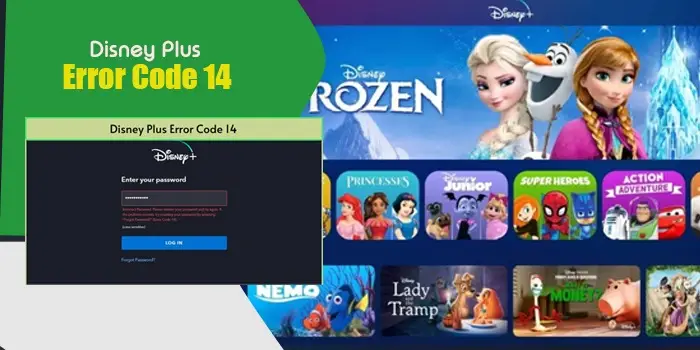
How to Fix Disney Plus Error Code 14
A Disney Plus 14 error emerges when trying to log in to your Disney Plus account with an incorrect username and password. It may also occur when you are logged in on several other devices. Some other reasons, including the Disney server, might be causing the error.
When you face an error (Incorrect Password. Please reenter your password and try again) when trying to log in for the first time in your Disney account, this will need quick fixing to regain account access.
In this guide, we will look at the various reasons behind the Disney Plus 14 error and what possible methods can be used to solve the issue.
What Caused ‘Disney Plus 14 Error’?
Disney Plus is a streaming platform that is subscription-based. When you try to experience its services, you need to log in with the platform. For that, you will be required to enter the password and username given to you.
While entering the details, you cannot make mistakes, as if it happens, you will face Disney plus 14 errors.
On the other hand, if you have logged in on other devices previously and attempt to log in on a different device this time, you have a higher chance of getting the same error.
Tip: Always enter the correct login details while attempting to get into your Disney Plus account. Also, do not forget to sign out from other devices to reduce the chances of getting the error.
Some other reasons behind the Disney Plus 14 code:
- Inactive Disney+ account
- The application is out of use.
- Multiple devices are logged in
- The browser is stuffed with cookies and cache data
- A bug was found on the web browser
5 Methods to Fix Disney Plus Error Code 14
To be exempt from Disney Plus 14 errors, you have to perform some methods that are necessary for your smooth Disney+ experience. Check each method and apply it in your case to get rid of Disney 14.
Method 1: Reset Password
At the time when it shows incorrect details while trying to get into your Disney account, you would want to attempt the ‘reset password’ guide. This is also essential for the security of your Disney account. By changing the password, you will log out of all the devices you logged in automatically.
To reset your Disney password, you need to:
- Visit Disney Plus’s main website, and tap login
- Then, enter your email ID; tap CONTINUE
- Press FORGOT PASSWORD?
- Enter the code you received via email sent by Disney Plus; tap CONTINUE
- Now, enter a new password; click – CONTINUE
- Enter a new password when logging on to the Disney app or website and check if the issue resolves.
Method 2: Activate Your Account
For first-time users, it is necessary to activate their account by using the activation link received from the Disney+ account. Just tap the link and proceed with the process to activate your account.
Method 3: Clear Caches and Cookies
Another quick trick to find entry to your Disney account is to clear all the caches from your Disney app and all the cookies and browsing data from your browser’s settings. Visit the browser>navigate to settings>and clear all browsing data.
After this, check if the issue is resolved now.
Method 4: Install Disney Plus again
You can even try reinstalling your Disney platform when constantly facing error 14. This might work to fix the error in case it was the only reason causing the Disney Plus error.
To reinstall your Disney application, here is the guide:
- Press and hold your Disney app on your phone until it shows the ‘I’ button.
- Tap it and find the ‘uninstall’ option.
- After that, visit the app store and search Disney Plus.
- Tap to install it again.
- Open it, log into your account, and see if the issue is resolved.
Method 5: Log Out Of All Devices
Logging out your account from all devices might fix 14 errors. For that, follow this:
- Visit the Disney Plus site and log into your account.
- Pick the profile in the upper right corner, and tap the ‘account’ option.
- Now, tap the ‘Log out of all devices’ option.
- Provide your password and tap ‘Log Out’
- Check if the issue is resolved.
Correct Way To Login To My Disney+ Hotstar Account –
This section will educate you on correctly logging into your Disney+ Hotstar account on different devices – iOS/android, Desktop, and Smart TVs.
On iOS/android
- First, tap to open the Disney app.
- Click the ‘MY SPACE’ option.
- Choose ‘LOGIN NOW’
- Enter your MOBILE NUMBER and the OTP sent on it.
- You’re now logged in!
On smart TVs:
- Switch on smart TV and open the Disney+ Hotstar app.
- Enter your mobile number, and OTP received on your number
- And voila! You are now logged in on your smart TV.
On desktop:
- Firstly, open the browser and enter hotstar.com
- Choose ‘My Space’
- Tap ‘Login Now’
- Provide mobile number and enter OTP received on the same.
- You are logged in!
Final Words
If you keep changing your password for your Disney account or keep on sharing it with others, you will likely face a Disney Plus 14 error. To fix it, try limiting your devices to log in to your Disney account, activate your account if you use it as a first-time user, reset your password, and more. Always try to log in to your Disney on a single device, helping it to be secured and reducing the need for: How do I get rid of the Disney Plus 14 error
Related Resources:






