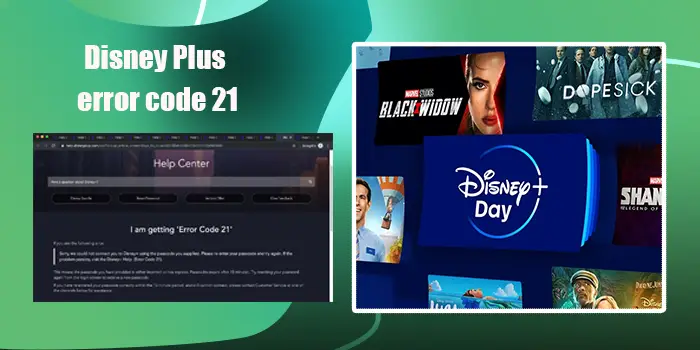
How to Fix Disney Plus Error Code 21
Disney Plus offers a ton of entertainment options to people. That’s why many people subscribe to this streaming service. However, it is also known for various error codes that occur during streaming. The Disney Plus error code 21 is a commonly reported occurrence.
This error points that the app needs a secure connection. Another reason for error 21 is the login issue. Usually, the streaming service does not recognize the passcode you give. But there are many ways to fix this particular error. Keep reading this entire post to find out some of the top-notch approaches to getting past error 21 in Disney Plus.
Possible Causes of Disney Plus Error Code 21
Error 21 in your Disney Plus streaming service can occur due to many factors. The following ones are mostly behind it.
- There is a glitch in the Disney Plus app.
- You haven’t entered the right username and password.
- Your VPN is interrupting the Disney Plus app.
- The internet connection at your place or area is unstable.
- Your streaming device is not compatible with the Disney Plus app.
7 Methods to Fix Disney+ Error Code 21 Issue
The reasons mentioned above must have given you considerable clarity over the nature of the error. Now you can try out these fixes.
Methods 1. Take a look at your credentials
The error code 21 in Disney Plus is strongly linked to login issues. So, the first option is to check your credentials.
If there’s an issue with your ID or password, the error code 21 will undoubtedly show up. On encountering the problem, refresh the page and enter the credentials again.
Verify them so you do not see error 21 on your screen.
Methods 2. Restart your device
Apart from entering the correct credentials, you may also benefit from restarting the device on which you are watching Disney Plus. Users of different devices can do so in a few simple steps.
Windows
- Hit the ‘Start’ button.
- Now, tap the ‘Power’ symbol.
- You can now hit ‘Restart’ or press the ‘Alt’ + ‘F4’ keys.
- After that, click restart.
iOS
- Find the ‘Volume’ button.
- Press and hold this button to see the ‘Power’ option.
- Alternatively, you can also press and hold the ‘Side’ button to restart your device.
- You will see the ‘Power’ option sliding after a few moments.
- Slide it to power off your device.
- Now, switch it on usually.
Android TV
- Hit the ‘Home’ button, which is there on the dashboard.
- Navigate to ‘Settings.’
- Then select the ‘About’ option.
- After that, click ‘Restart.’ The option is on the ‘Power’ menu.
Apple TV
- Go to the ‘Settings’ section.
- Here you will find the ‘System’ option.
- Select it.
- Now click ‘Restart.’
Methods 3. Reset your password
If you are facing the Disney Plus error code 21 because of incorrect login attempts, it is ideal to reset the credential. This action will save you from multiple login attempts, which only get your account locked.
When you reset your password, you will get a password reset link in the phone or email that you have registered. Click on it to change the password.
Remember to note the new password somewhere so that you don’t face this issue again.
Methods 4. Examine the internet connectivity
A glitch internet connection is a common reason for numerous error codes in Disney Plus, including error code 21. So, it is worthwhile to check the internet connectivity if you still face this issue.
Here are some pointers to check if your connection speed is good or not.
- On your web browser, access the Disney Plus app and sign into your account.
- Tap the three lines. You can see them in the top-left area.
- Now, tap ‘Connections.’ This option is present below ‘Help and Support.’
- On the Connection Status page, if you see a message saying, ‘Your internet connection is not working,’ it means poor connectivity.
- In this case, you must take steps to fix it.
- But if you see the message ‘Your internet connection is temporarily unavailable,’ the problem is not the connection but something else.
Methods 5. Update the Disney Plus application
Are you using the latest version of the streaming application? if the answer is no, you have found the cause of the Disney+ error code 21.
- Launch the App Store on your device.
- Here, head to the ‘Updates’ tab.
- Locate ‘Disney Plus.’
- Now, hit ‘Update.’
- Apple device users will need to enter their passwords when getting an app update.
- Once the update is complete, click ‘Install.’
- The Disney Plus app will open, and you can sign in.
Methods 6. Use another streaming device
Try to stream shows on Disney Plus on a device different from your current one. Commonly users of Xbox have noticed error code 21. You may switch to a smart TV or even a web browser to continue watching your shows.
If it is possible to watch them, your current streaming device has a glitch.
Methods 7. Reinstall Disney Plus
Is error 21 still bothering you? An effective fix would be to remove and get the app back again. Follow these pointers to reinstall Disney Plus.
- Launch the Play Store on your streaming device.
- Now, look for Disney Plus and open it.
- Go to the ‘App Info’ section.
- Tap ‘Uninstall.’
- Now, choose ‘Reinstall.’
- Input the phone’s passcode and hit ‘OK.’
- When the app comes back, you should not see error code 21.
Concluding Words
The Disney+ error 21 is primarily a result of problems in passcode verification. But there are various simple ways to resolve it. To learn in detail about this or any related error, Contact Disney Plus Customer Service.
Frequently Asked Questions
Error 21 on Disney Plus means that your account has a connection problem. In other words, it implies that you are logged out of your account. This happens due to a wrong password, passcode, or a similar issue. Check internet connectivity at your end and reinstall the Disney Plus app to fix the error
You can fix the error code 21 in Disney Plus by restarting your streaming device, reinstalling the Disney Plus app, and resetting the password. Additionally, check the status of the Disney Plus servers.






