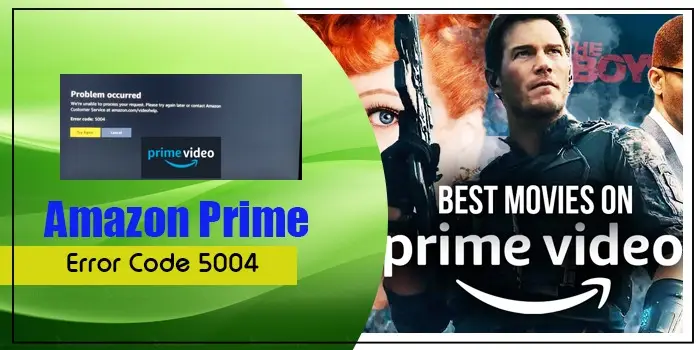
Methods to Eliminate the Amazon Prime Error Code 5004
The Amazon Prime error code 5004 is a common error that prevents you from signing into the Amazon Prime servers. As a result, you cannot view your favorite shows.
Naturally, you would want to know how to fix this error. This technical issue is a confirmation error that happens prominently whenever the user attempts to use their streaming devices to log into Amazon Prime.
But before you feel distressed, read this article. We will give you the main causes of error code 5004. After that, we’ll explain effective fixes you can apply. By the end of the post, you will feel confident about fixing this error.
Causes of Amazon Prime Error Code 5004
You can fix this error code when you know its main causes. Knowing about them will help you ascertain the nature of the error so you can troubleshoot correctly.
- Your internet connection is very weak.
- The network firewall is causing interruptions leading to error code 5004.
- Excessive cookies and cached data are another cause of this error.
- The outdated Amazon Prime application is another common reason.
- VPN or proxy also causes this error.
- The Amazon Prime video application has a bug.
Techniques to Troubleshoot Amazon Prime Error Code 5004
Now you know more about what is error code 5004 on Amazon Prime. You are now ready to implement corrective methods and solve them.
1. Ensure stable internet connectivity
You need to have a good internet connection to stream Amazon Prime content. An active internet connection will prevent you from facing different error codes including this one. Use these steps to check the connection.
- Head to the settings of your system and choose ‘Internet/Wi-Fi.’
- Find out if you have internet access.
- If you cannot see that, turn on the connection a couple of times.
- If nothing works, connect with your internet service provider.
- You must also perform a speed check to determine the stability of your connection.
Some more steps to fix the internet connection are as follows:
- Reboot your router.
- Start your computer or phone again.
- Switch on the Airplane mode on your smartphone and then turn it off.
- If using a mobile network, find your data balance.
- Pause other internet activities to enhance your bandwidth.
2. Delete the cache and cookies in the web browser
Excessive cookies and cached data frequently lead to the Amazon Prime error code 5004. These cookies and cache result in corrupt data. This type of data clashes with the original data.
It, in turn, hinders you from signing in. So, the fix is to delete cookies and cache and clear the corrupt data.
- Tap the three dots on the corner part of your web browser.
- Choose the ‘More Tools’ option and tap ‘Clear browsing data.’
- When you are ticking boxes, select ‘Cookies and cache.’
- You can also go a step ahead and delete the history.
3. Disable security programs
Antivirus software and firewalls trigger many error codes in Amazon Prime. You must disable these tools so that the streaming service can work optimally.
These programs cause connectivity issues. The firewall even blocks the connection, thus preventing the user from signing into the Amazon Prime server.
Uninstall these programs through these steps.
- On your system, tap the ‘Start’ menu.
- Now, hit ‘Settings.’
- Select the ‘Network & Internet’ option.
- At the bottom-left, you will find ‘Proxy.’
- Click on it.
- Now, in the Automatic Proxy Setup, disable the ‘Automatically detect setting option.
- Now below ‘Manual proxy setup’ turn off ‘Use of a proxy server.’
- After that, restart your system.
- That’s it, you can now start streaming content on Amazon Prime. You will not encounter the error 5004.
4. Activate your Amazon Prime account again
If your account is inactive, you cannot sign into the Prime video account. This action will cause Amazon Prime error code 5004.
So, reactivate the account. Use the following steps for it.
- Navigate to the Sign In page of Amazon Prime Video.
- After that, type your email or phone number and password.
- Hit the ‘Sign in’ button.
- This will reactivate your account.
- Now, stream content.
- Find out if the error code is there.
5. Reinstall the Amazon Prime Video
An issue with the AMAZON Prime Video app can also lead to the 5004 error code. This problem can occur due to a technical glitch with the app or if you are using its old version.
So delete the app and reinstall it.
- Android
- After uninstalling the app, move to the Play Store.
- Locate Amazon Prime Video and tap it.
- Tap ‘Install’ and wait for the installation process to complete.
- iOS
- On the home screen, find the Amazon Prime Video app.
- Now long-press it.
- Click ‘Delete’ to uninstall the app.
- Now go to the App Store. Reinstall the app.
- TV
- Head to the Google Play Store and search for the Amazon Prime Video App.
- Uninstall and then reinstall it.
6. Download the Amazon Prime app again
A workaround to the Amazon Prime error code 5004 is downloading the app again. If you have tried many fixes but are still unable to fix the problem, download the videos from the app on your device.
Videos can easily be downloaded in a few seconds. Here is the procedure for downloading this app.
- Ensure that you have an active internet connection.
- Find the video you wish to download.
- Open its detail and tap the ‘Download’ option. Now let the video download.
7. Get the latest version of the Amazon Prime Video app
You must update the app to the latest version to prevent yourself from encountering the error codes. Follow these pointers to update the app.
- Launch the App Store.
- Here, look for the Amazon Prime Video app.
- Look for its Detail page.
- If there’s an update, hit the ‘Update’ option.
Concluding Words
These techniques will help you over the 5004 error code on your Amazon Prime Video app. they will fix the connection issue so that you can stream content easily. You can also consult DigitechAssist experts for more troubleshooting assistance.
Related Resources:






