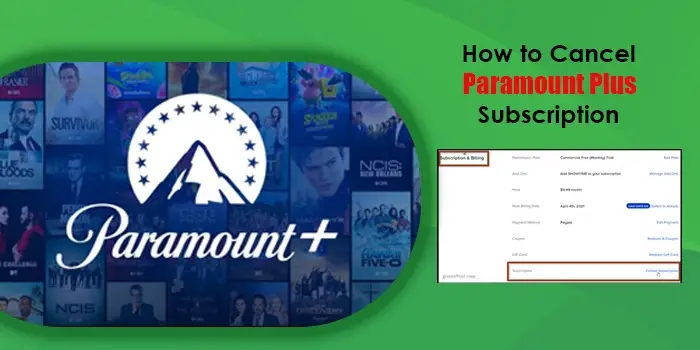
Learn How to Cancel Amazon Prime on Your Device
Has the charm of Amazon Prime disappeared for you? If the features don’t appeal to you anymore, you might want to learn how to cancel Amazon Prime. Closing your Amazon account will make you lose access to some services.
But if you don’t have a Prime subscription, there’s no use in leaving your account open. The latest price of the subscription service is $139 a year. Undoubtedly, this is not easy on the pockets of many people.
You can use other cheaper alternatives if cost matters most to you. In this post, we’ll go over the entire process of canceling an Amazon Prime subscription.
How to Cancel Amazon Prime on a Desktop?
There are two ways to cancel your Amazon Prime subscription from the browser.
- Navigate to the Amazon website.
- Here, find the ‘Sign In’ option. It will be present below the ‘Accounts and Lists’ tab on the upper-right part of the page.
- Use your credentials, such as password, username, phone number, and email to log into your account.
- After successfully signing in, move to the ‘Accounts and Lists’ drop-down menu.
- Here choose ‘Your Prime membership.’
- Another option is to choose ‘Prime’ below ‘Accounts and Lists’ and head to ‘Benefits and Payments settings.’
- You will now view your Amazon Prime plan management options and renewal date.
- Tap ‘Manage membership’ followed by ‘End membership.’
- You will now come on a screen that will display the days of Prime benefits you’ve got before the subsequent billing.
- If you’ve been billed for your existing plan, wait till the last day to end your membership.
- However, if you cannot wait to end it, tap ‘Cancel my benefits.’
Another easy way to end or cancel your Prime membership on a Desktop from a browser is by tapping the ‘End membership’ button. It is on the Amazon Help and Customer Service page. Just log into your Amazon account, and tap ‘Cancel my benefits.’
How to Cancel Amazon Prime on the Phone?
Canceling the Prime membership subscription on your mobile phone is quite convenient. No matter which OS version you have, be it iOS or Android, the cancellation process is the same.
Here’s how to cancel Amazon Prime on the app.
- Navigate to the app’s home page.
- Here, touch the ‘Menu’ icon, which is the three lines at the bottom right.
- After that, tap ‘Account.’
- The account settings will show.
- Scroll down the list of settings and locate ‘Manage Prime Membership.’
- Now, touch ‘Manage membership.’
- This will be below your profile name.
- After that, tap ‘Update, cancel, and more.’
- Now you will find the ‘End Membership’ option.
- Tap it.
- Scroll down the list of benefits.
- In the end, touch ‘Cancel My Benefits.’
- Here you might find that your renewal date is a few days or weeks far away.
- So select the ‘Remind Me Later’ option.
- This will let you keep using the Prime benefits.
- You can cancel the subscription when Amazon reminds you about it three days prior to the renewal date.
POINT TO REMEMBER: If you don’t desire the benefits, scroll down and touch ‘I do not want my benefits.’ After that, tap ‘Continue to Cancel.’
- If you choose not to avail of the benefits and tap ‘Continue to cancel’, you will reach a confirmation page.
- It will ask for the last time if you wish to close the membership.
- Scroll down and touch the ‘Cancel membership’ option.
- Now you will find two options.
- The first will be to terminate on a date. The second will be to close the membership immediately.
- If you tap ‘Ending on the date’, it will terminate the membership when the billing cycle ends.
- If you want to close the membership immediately, touch ‘End now.’
The Process to End the Free Trial of Amazon Prime
Like most services, Amazon provides a month-long trial period for users to check out the features of the service. But after that period ends, you will need to pay to stream content.
If you don’t want to become a paying customer, learn how to cancel your Amazon Prime membership (trial version). Remember to cancel the 30-day trial within this period itself.
- Sign into your account via your email address, username, phone number, and password.
- After a successful login, go to ‘Manage your Prime membership.’
- Here, tap the ‘Cancel Free Trial’ link.
- If you are concerned about mistakenly paying when the trial period ends, set up auto-cancel. It will automatically close the subscription after 30 days.
- Just set it up by tapping the ‘Do not continue the free trial.’
- Upon tapping, you will come to a membership page.
- Here, click the ‘End my Benefits’ button.’
- The ‘Do not continue’ button will let you enjoy all benefits of the Prime membership till the end of the trial month.
- Once that ends, your membership will get canceled, and you will not be billed for it.
Who Can Avail of a Refund When Cancelling Amazon Prime?
Now that you know how to cancel an Amazon Prime subscription on different devices, you must be curious about a refund. It is natural to wonder if you will be eligible for it after closing the account.
People who have chosen not to continue after a 30-day trial can get a discount. However, the eligibility for the discount is only if you do it three days immediately after the conversion.
Let’s consider a scenario. You started the trial on December 10 but did not find it useful. However, you did not remember to cancel and got billed on January 10.
If it is January 12, you might want to know if you will get a refund. Now, since it’s only been two days, you can avail yourself of a refund if you want to cancel your subscription.
But if you use the membership benefits, you can get a partial refund.
Now, what about people who choose to cancel their Amazon Prime subscription without leveraging any benefits? As per Amazon’s terms and conditions, such people are automatically eligible for a refund. Amazon won’t take more than five days to process your refund.
Summing up
Hopefully, this article satisfies your curiosity about canceling your Amazon Prime subscription. Follow the easy instructions as per your device. You can also find a refund if you have not availed of any Prime benefits. To learn more about the services, contact DigitechAssist experts.
Related Resource






