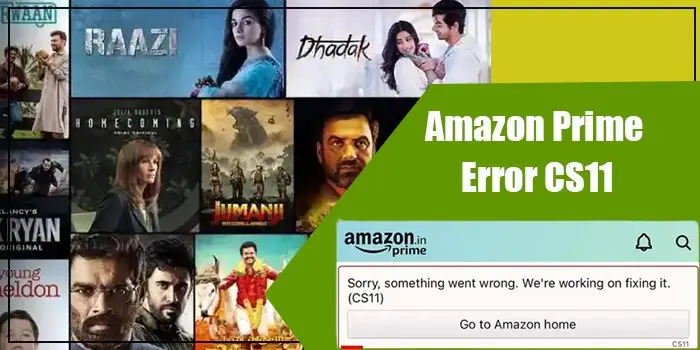
Fixes for the Amazon Prime App Error CS11 on iPhone/Android
Error codes can occur unexpectedly, especially when using the Amazon Prime app. One of them is the Amazon Prime error CS11. This error comes across various Amazon apps other than Prime.
Both Android and iOS device users report this error. The problem prevents users from opening the Amazon app and accessing its cart and account sections.
Apart from a server-side outage, the problem can arise due to various factors that are within your control. In this post, we will first outline the causes of the error and then lay out detailed fixes.
What Is the Amazon Prime Error CS11?
You may encounter an amazon app cs11 error while searching for an item in the Prime Day Deals. In this error, the screen displays a dog’s photo with a message reading “Uh-oh something went wrong on our end.’’
Sometimes the error message can also read, ‘An error has occurred, we are doing our best to fix it.’ Put simply, the error is triggered by the app alone. So, basically, more than the users, Amazon has the right to fix it.
Nevertheless, there are some steps you can take on your end.
Why Does Amazon Prime Error CS11 Occur?
Some crucial reasons for the CS11 error on amazon include the following.
- The Amazon app is improperly installed.
- The Amazon app is outdated.
- Excessive app cache
- Incorrect date and time in Android or iPhone.
- The Android operating system is incompatible with the Amazon Prime app.
- The firewall is obstructing the Amazon app from accessing the servers.
- An unexpected glitch in the system software.
- The network settings conflict with the Amazon app.
Amazon Prime Error CS11? Check 5 Fixes
Now use these solutions to get past the cs11 error on amazon and use the prime app uninterruptedly.
1. Force quit and restart the problematic Amazon app
This is one of the easiest and most preliminary fixes for the amazon error code cs11. Force quitting and relaunching the app fixes random bugs in the app, hindering its operation.
- To force quit the app, bring up the app switcher of your Smartphone.
- Now push the Amazon app out of the screen.
- Reaccess the home screen.
- Relaunch the Amazon app.
2. Get the latest Amazon app updates.
The CS11 error code on various Amazon apps can also occur if you are using an outdated app version. An old app version becomes incompatible with Amazon’s servers. So, updating the app can fix the problem.
If you are an iPhone user, go to the Apple App Store and search for the app. Then access the ‘Details’ page of the Amazon app and ensure that the app is updated. Finally, restart your device and see if the Amazon Prime app error CS11 persists.
If you are an Android user, search for the app on the Google Play Store. After finding it, tap ‘Update’ to begin updating it to the latest release.
3. Fix the corrupt installation of the Amazon app.
If the Amazon app is improperly installed or corrupt, you will encounter the CS11 error. Use these steps to reinstall the app.
- Open the Apple App Store.
- Look for the problematic Amazon app.
- Open its Details page.
- Now, tap ‘Uninstall.’
- You may tap ‘Disable’ if the Amazon app has been installed previously.
- Now, long-press the icon of the problematic Amazon app on your phone’s home screen.
- Choose ‘Uninstall.’
- When the app is removed, restart your phone.
- Once the phone restarts, go to the App Store.
- From there, reinstall the Amazon app.
- Open the app again and check if the CS11 error is still bothering you.
4. Turn off the firewall
If your network firewall is hindering access to Amazon app servers, you will face this amazon error code cs11. So, turning off the firewall is the only fix that will help you get past this error.
Alternatively, you can also add an exception for the relevant Amazon domain to the firewall. Here’s a general process for disabling the firewall.
Windows 11
- Access the Windows logo and click it.
- Here, input the control panel.
- Tap on its result and choose ‘System and Security.’
- Now tap ‘Windows Defender Firewall.’
- Tap the option ‘Turn Windows Defender Firewall on or off.’
- Tap the button ‘Turn off Windows Defender Firewall (Not Recommended)’
- These buttons will be present below ‘Private and public network settings.’
- Now tap ‘OK.’
- The built-in firewall in Windows 11 is now disabled.
Windows 10
- Tap the Windows logo and in the search field, input the control panel.
- From the search results, tap ‘Control Panel.’
- Now choose ‘System and security.’
- Tap ‘Windows Defender Firewall.’
- Now, tap the option ‘Turn Windows Defender firewall on or off.’
- Tap the radio button ‘Turn off Windows Defender Firewall (Not Recommended)’
- These buttons are there below ‘Private and public network settings.’
5. Correct the date and time on your Smartphone.
Correcting the date and time on your Smartphone will help you fix the Amazon Prime error CS11.
Android
- Move to the device settings.
- Now, locate and tap ‘General Management.’
- Touch ‘Date and time’ and see if they are correct.
- Turn on ‘Automatic date and time’ there.
- Alternatively, you can use the 24-hour format.
IOS
- on the iOS settings of your device, go to ‘General.’
- Now, touch ‘Date and time.’
- Finally, tap ‘Set automatically.’
Summing up
Use these techniques to troubleshoot error CS11 on the Amazon app. Although the main reason for it is the massive traffic on the site, sometimes the incorrect date and time settings, a firewall, or a bug in the app can also cause it. To get more details, contact Digitechassist experts.
Frequently Asked Questions
An easy way to fix the CS11 error code on the Amazon app is by clearing the app cache. If you use Android, go to ‘See all apps,’ choose ‘Amazon’ and tap ‘Storage & cache.’ Then tap ‘Clear cache.’ To clear the app cache on iPhone, reinstall the app.
If the Amazon app doesn’t work and becomes unresponsive, update it to the latest version. Clear its cache and data on your Android or iPhone. If using a Windows device, clear the cache on it. Another good fix is to force-stop the app and restart it.
The CS11 error on the Amazon app can be due to massive traffic on the website or app. The error can be due to a server outage or a temporary technical glitch.






