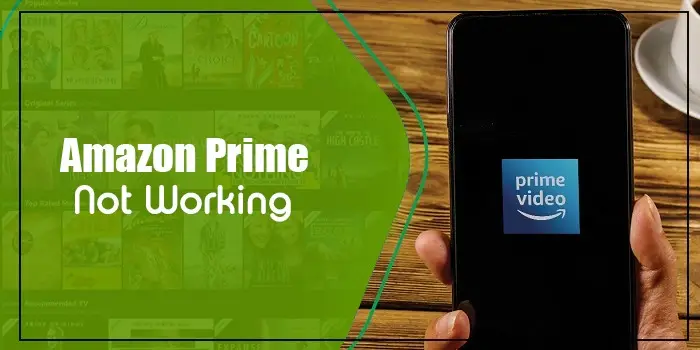
Best Fixes for Amazon Prime Not Working
So you’ve just made yourself comfortable on your couch to watch your favorite show on Amazon Prime, but the video has unexpectedly stopped working? Now all you are doing is watching a blank screen and wondering what on earth has happened to the streaming service.
You are not alone. Users commonly report Amazon Prime not working on their devices. Be it smart TV, iPad, iPhone, Apple TV, or Android, the problem is prevalent in all.
This can happen due to the device not meeting the minimum requirements of the Amazon Prime Video app. Other reasons include internet connectivity issues, motion smoothing settings in smart TVs, and account problems.
Keep reading to uncover ways to resolve it.
Why Is My Amazon Prime Not Working?
Amazon Prime Video can crash or make the show disappear due to many factors. Here’s a look at the most common factors.
- A server failure
- Unstable network connection
- Software failure
- Amazon Prime video is streaming on multiple devices.
- The payment option is not working
- Account problems
- Incompatible web browser
- Issues with the Microsoft Silver light plugin
Solutions for the Amazon Prime Not Working Problem
After uncovering the causes, implement these resolutions.
1. Find out whether your device fulfills the basic requirements
Begin by determining if your device fulfills the minimum requirements for the Amazon Prime Video app to run properly. If you are using a desktop computer, check that your system meets the following requirements.
- It should be running on Windows 7 or newer versions.
- If using Mac, it shouldn’t be a version before macOS 10.7.
- Smart TV and setup box users don’t need to conform to any minimum requirements. If their device has the Prime Video app available, it means the device is compatible.
- All Amazon Prime Video app users should have 900 Kbits/second for SD video and 3.5 Mbits/second for HD videos.
- You can only run the Prime Video app on certain browsers. These are Google Chrome version 59 onwards, Mozilla Firefox version 53 onwards, Internet Explorer version 11 onwards, Microsoft Edge, Apple Safari version 10 onwards, and Opera version 37 onwards.
2. Check the validity of your account
Does your device conform to the basic requirements, but you still find Amazon Prime not working? Perhaps your account is no longer valid. This scenario happens if you forget to pay your bills or cancel your account.
To check if this is the case, navigate to the ‘Accounts & Settings’ page of Amazon prime Video. Sign into your account and see if it is active.
3. Check if the error is related to the payment
Error codes like 2021, 2063, 2023, and 2026 may make you wonder: is Amazon Prime not working? These are payment-related errors. You can resolve them by choosing a different card and ensuring that it allows online transactions.
- Head to ‘Accounts & Settings.’
- Head to the ‘Your account’ tab.
- In the ‘Payment Settings’ settings, enable 1-click payment.
- This can be another card than what you use for the subscription.
- Tap ‘Change’ to choose a different card.
- Confirm the payment details and also that you have enough balance on the card.
Related Resource: Quick and Easy Fixes for the Amazon Prime Error Code 9345
4. Restart Amazon Prime video on your device
When the Amazon Prime video doesn’t work, you can restart it to fix minor glitches. Additionally, restart the Android or iOS device to prevent the problem.
- Android
- Head to ‘Settings’ followed by ‘Application Manager.’
- Select ‘Prime Video’ and uninstall it.
- Reinstall the application from the Google Play Store.
- iOS
- Long-press the Amazon Prime Video app’s icon.
- Tap ‘Delete’ and uninstall the app.
- Go to the App Store and reinstall the app.
- After that, restart your device.
5. Update the app and clear the cache
These fixes are for those who find their Amazon Prime Video app crashing or freezing frequently. Update the app to prevent these problems.
Just head to the Play Store and locate the settings. Choose ‘Auto-update apps.’ Now turn on the ‘Auto-update at any time‘ option. After that, clear the app cache and sign into your account again.
6. Fix the problem with the Microsoft Silverlight plugin
Silverlight is an old technology present on computers without HTML5 browser support. Sometimes it may cause problems with streaming video files even if you have an updated system and a good internet connection.
To resolve this problem, follow these few steps.
- Open the window of the Video app on your browser.
- Right-tap and choose ‘Silverlight.’
- Choose ‘Application storage’ followed by ‘Enable application storage.’
- Now, find the ‘http://g-ecx.images-amazon.com/-‘ entry. It is present in the ‘Website’ column.
- Select it and click ‘Delete.’
7. Disable the Do Not Track setting
Enabling the Do Not Track setting in the browser can also make you complain about Amazon Prime not working. So, users who watch shows on Amazon Prime Video in their browsers should turn on this setting.
- Go to ‘Settings’ in your Google Chrome browser.
- Head to ‘Privacy and security.’
- Select ‘Cookies & other site data.’
- Toggle off the option for sending the Do Not Track request.
8. Disable the VPN
The Amazon Prime Video app doesn’t play with VPNs. So if you are trying to watch a show on German Netflix from your home in the United States, you will not find it working.
Only the shows available in your country will work on the Prime Video app. So, disconnect the VPN and watch only those shows supported in your region.
Wrapping up
When Amazon Prime doesn’t work, it indicates a wide variety of errors. From internet connectivity issues to payment-related problems and browser and app issues, the reasons are plenty. But this article will help you resume watching your favorite shows again. If you need more assistance, contact the Digitechassist experts.
Frequently Asked Questions
If you notice the currently unavailable message on Amazon Prime Video, you need to contact the customer support department. A simple measure would be to restart the app and the device you are using.
Amazon can temporarily lock your account if it detects potentially harmful activities on it. It locks the account to keep you protected. If your account does not unlock, get in touch with Amazon customer support.
The currently unavailable message can be for an item listing on Amazon. It means that the thing isn’t in stock. So, it is not available for ordering.
Your Amazon Prime Video may have stopped working due to a weak internet connection or an account problem. Try turning on and off the Amazon Prime Video app. If the issue is browser-specific, update the browser or switch to another one.
If you want to learn about outages and problems with Amazon Prime Video, go to their social media pages. There you will find out whether the servers for this service are working or not. You may also post a Twitter query for the same.
Shows can currently be unavailable on Amazon Prime if they are taken down by the service. This happens when the streaming contract for a show is over. Remember that TV shows also cannot be played in the middle of a season.






