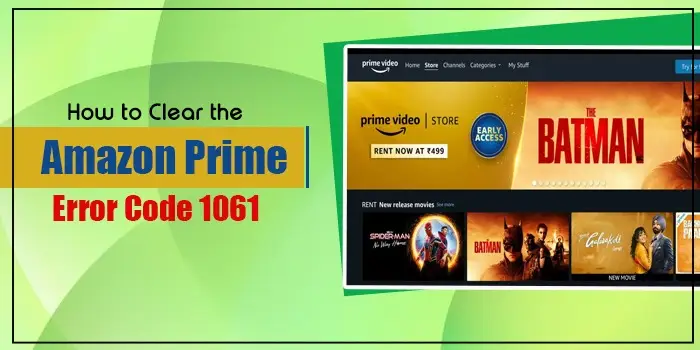
A Guide to Resolve the Amazon Prime Error Code 1061
The Amazon Fire Stick is an innovative device that enables the streaming of a wide range of shows, sports, and events on Amazon Prime. The Fire TV Stick Lite also comes with this Alexa voice control feature, which makes streaming highly convenient. However, you may sometimes encounter the Amazon Prime error code 1061.
The error arises with the message, ‘Home is not available.’ It can also say, ‘Not able to connect to home.’ The 1061 error on this device makes it impossible to get a Wi-Fi signal through which you can watch shows.
But now that you are reading this article, you won’t have to worry about getting stuck with the 1061 error code. Implement the various resolutions in this article.
What Is Error Code 1061 on Amazon Prime
The 1061 error points to a problem with your internet connection. A lack of connection hinders Amazon Prime servers from linking with your Fire TV, thus preventing you from streaming content.
You may notice a black screen with the error message described above. So, connectivity issues are the main trigger of the problem, which users should fix to get past the 1061 error code.
Major Causes for Amazon Prime Error Code 1061
The Prime error 1061 is a result of various causes. Although the connectivity issue is the most important, other factors include the following.
- There’s an issue with your Amazon Fire Stick device.
- The Wi-Fi signal is poor.
- Outdated Fire TV device is another cause.
- Excessive cache and data in the Prime Video application.
- The Fire Stick is blocked or white-listed.
Troubleshooting Techniques for the Amazon Prime Error Code 1061
By now, you must be fairly familiar with the nature of the 1061 error code. Follow these resolutions so that you can watch shows without any issues.
1. Check the server status of Amazon Prime.
Amazon Prime enjoys a huge user base. So, it may be possible that it has encountered too much traffic or service glitch. If the servers are down, you cannot access it, no matter how strong your internet connection is.
Not only you, but every Amazon Prime user will face this problem if the servers are down.
To find out the server status, go to the official social media pages of Amazon Prime. See if there’s a mention of a server problem. If the servers are working fine, you need to fix your internet connection.
2. Fix your internet connection.
The 1061 error code on Amazon Prime occurs on devices with a poor internet connection. If your internet speed is poor, you are highly likely to face this problem.
Here are some things to try to improve the connection.
- Move your streaming device closer to the router and try connecting again.
- Reduce the number of obstacles, such as furniture, walls, and other appliances, between the Fire Stick and the router.
- Use a Wi-Fi extender to connect to your router and increase its range.
- You can also use an Ethernet cable that speeds up your internet.
3. Restart Amazon Fire Stick
Restarting the Fire Stick will troubleshoot the glitch present in it. It won’t take much time to restart this device and fix the 1061 error code.
Just head to ‘Settings.’ From there, choose ‘My Fire TV’ and finally hit ‘Restart.’
If you don’t want to restart the device from the menu, unplug the power cord for around three seconds. After that, plug it back in.
4. Clear app data and cache on Amazon Prime Video
Excessive cache in the Amazon Prime Video application causes various performance issues. So, clearing the cache will help you troubleshoot the Amazon Prime error code 1061.
- Head to ‘Settings’ in the app.
- Go to ‘Applications.’
- After that, choose ‘Manage installed applications.’
- Now, select ‘Prime Video.’
- Here, there will be an option to clear the cache and data for the application.
- After clearing the cache and data, the temporary files that cause playback issues will also get cleared.
- The app will be back to its default settings.
5. Reinstall the Amazon Prime Video app.
An internal error with the Amazon Prime Video app also causes the 1061 error. A good fix will be to delete this app first. After that, install it by following these steps.
- Head to the App Store of your device to search for and install the app.
- After installing, open the Prime Video app.
- Choose ‘Register’ on the Amazon website to register your device.
- You will get a code, which you need to input on the website given.
- Depending on your device, you can also be shown the ‘Sign in and start watching’ option.
6. Whitelist Firestick and establish a connection
It may be possible that your Firestick is blacklisted or blocked. In such a case, you will face the Amazon Prime error code 1061. So, find out if it is blocked by going to the admin panel of the router.
If it is blacklisted, whitelist it. Possibly, the Wi-Fi you want to link to your Fire TV is hidden. It prevents it from displaying on the list of available networks. So, check its status and unhide it if it is hidden to establish a secure connection. Use these points to create a connection again.
- On your Fire TV stick settings, choose ‘Network.’
- Now locate the option ‘Join another network.’
- Input the hidden network’s SSID.
- Now, hit the ‘Pause/Play button.
- Choose the ‘Network Security’ type and the ‘Password/Code.’
- Now, hit ‘Play/Pause.’
- Examine the details and hit ‘Pause/Play’ to create a Wi-Fi connection.
Summing up
Network connectivity issues result in the 1061 error on Amazon Prime Video. So these measures are fully geared toward troubleshooting connectivity. If you need more assistance, contact the Digitechassist experts.
Frequently Asked Questions
The error code 1061 is a network issue that arises because of servers being down. It can also indicate a connectivity issue or a problem with your device.
If Amazon Prime cannot work on your Fire TV, update the Fire TV to the latest version. You can also restart Fire TV as well as your modem and router. In addition, clear the cache and data in the Prime Video application.
Some easy ways to fix the 1061 error on Amazon Prime are fixing the internet connection, reinstalling the Amazon Video app, and clearing the app data and cache. You should also white list Fire TV to stream content.
The error code 1060 on Amazon has a few easy resolutions. First, check the internet speed and find out if you have sufficient bandwidth to stream content. Do not run multiple applications simultaneously. Try resetting the network device to resolve network connectivity issues.
The 1060 error code shows on a device with the Amazon Video app, such as a smart TV or a game console. This happens mainly due to a network problem. You might not have sufficient bandwidth to use the streaming service, which requires at least 3.5 Mbps.
Related Resources:






