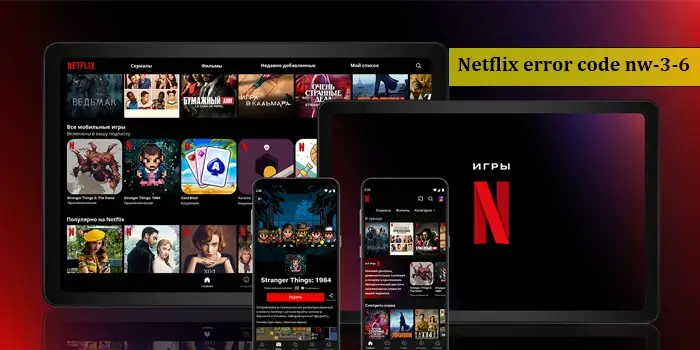
Netflix Error Code NW-3-6? – Fix It Quickly
Everyone uses Netflix to get over dull days with its unlimited flow of movies. But the enjoyment can disappear if you face a network error, such as the Netflix error code NW-3-6.
Netflix often runs into technical problems, preventing users from accessing content. In this article, you will find more about this error code, its causes, and different ways to fix it.
What Does the Netflix Error Code NW-3-6 Mean
This code indicates network connectivity problems. It occurs when you have a poor internet connection, or your home network is improperly configured.
The error code NW-3-6 arises when a network issue hinders the device from reaching the Netflix servers. So, checking the internet connection is the first thing you must do to fix the issue.
How to Fix Netflix Error Code NW-3-6
You can follow a series of methods to overcome this common error.
1. Reset your internet connection
A strong internet connection is needed for Netflix to stream properly. If your internet connection is poor, restart it.
- Hit your router’s Power button and shut it down.
- Now press it to turn it on after 20 seconds.
- After that, restart your streaming device.
- Check whether Netflix is streaming properly or not.
- Examine the Mac address filtering. If your router has Mac address filtering configured, you will not have internet access despite being connected to the Wi-Fi.
- You can also use a cable that links your modem to your streaming device.
- Use another DNS server. If your streaming device is linked to an offline server or one with corrupt data, your Wi-Fi signal won’t give you internet access.
- Then access Netflix and see if the issue resolves.
2. Restart the device streaming Netflix
The next step is to restart the streaming device on which you are watching content, be it Roku or smart TV. A simple restart of these devices can resolve this error code NW-3-6.
After shutting and restarting the device, log into your Netflix account again. You will be able to stream movies and shows without any issues.
3. Confirm the DNS settings of PlayStation and Xbox
The Netflix error NW-3-6 happens because of the configuration problem with the game management network. Wrong data about your domain name and IP address also leads to a configuration problem.
So, if you have encountered this error on your gaming consoles, reconfiguring DNS settings may help. Follow the points below as per your current console.
PlayStation
- Navigate to the settings of PlayStation from the main menu.
- Then pick the ‘Network settings’ option.
- After that, select ‘Internet Connection Settings.’
- Now, choose ‘Custom.’
- You can now select ‘Wi-Fi’ or ‘Wired connection.’
- Choose ‘Automatic’ for your IP address settings.
- After that, pick the ‘Do Not Set’ option for ‘DHCP hostname.’
- Select ‘Automatic’ for the ‘DNS setting.’
- After that, choose ‘Automatic’ for ‘MTU.’
- Now, for ‘Proxy server’, choose ‘Do Not Use.’
- Save these changes and select ‘Test connection.’
Xbox
- On the controller, hit the ‘Guide’ button.
- Navigate to ‘Settings.’
- Pick ‘System setting.’
- Next, choose ‘Network setting.’
- Go for the ‘Network’ option followed by ‘Configure network.’
- Head to the ‘DNS settings’ option and choose ‘Automatic.’
- Now, restart the console.
- Open Netflix and start streaming.
4. Reset the IP address to a static
If you are getting the Netflix error NW-3-6 on Smart TV because of poor internet connection, rest the IP address to static. It usually fixes this error code.
- Access the Settings section and choose ‘Network.’
- Now select ‘Network Status.’
- Save or copy the IP address picture, the Gateway, and the Subnet.
- Now, return to ‘Network.’
- Navigate to the ‘Set network on manual’ option.
- Here, input the data you copied before.
5. Disable the Virtual Private Network or VPN
Disable or turn off a VPN if you are using it. Netflix uses a VPN to hide your current region. This results in geofencing if you are somewhere where Netflix doesn’t stream content.
Turning it off will likely restore the functionality of Netflix. But still, some VPNs work great with Netflix. Search for them and use them to unblock the Netflix library.
6. Use a VPN that works with Netflix
As mentioned above, a VPN won’t be an issue if it works well with Netflix. To stream shows on Netflix with a VPN, follow this procedure.
- Choose a VPN compatible with Netflix and subscribe to it.
- Now download and install this VPN.
- You can also download the browser extension of the VPN.
- Sign in using your username and password to access the VPN servers.
- Link to a server of your target area. For example, connect to the USA servers if you wish to access Netflix.
- Now, easily access Netflix and watch your favorite content.
7. Connect the smart TV to the modem directly
If you still face issues in connecting and encounter Netflix error code NX-3-6 on a smart TV, connect it directly to the modem. Do this via an Ethernet cable. You will get a good signal while streaming.
Use these steps to connect using a wired network or Ethernet.
- Firstly, link the Ethernet cable to the LAN port on the back of the Smart TV.
- Connect the other part of the cable to your modem or router.
- Head to the home screen.
- With the TV remote, choose ‘Settings.’
- Now, pick ‘General’ followed by ‘Network.’
- Choose ‘OK.’
- Your Smart TV will now connect to the internet.
- Open Netflix and try watching something.
8. Reset Netflix on the Smart TV
If the network connection isn’t a problem, but you still encounter this error code, the issue lies with the Netflix application. So, resetting it on the Smart TV can be a good solution.
The process to reset Netflix on the Smart TV differs as per the model of your TV. The general process of doing it is described here.
- Turn off the TV.
- Unplug it from its outlet.
- Now, press and hold its ‘Power’ button for around 8 to 10 seconds.
- Plug back the TV.
- Switch it on.
- Go to the Netflix application on the home screen.
- Highlight the application.
- Press the ‘Options’ button on the TV’s remote.
- Uninstall the application.
- Go to the home screen and reinstall the app.
Final Thoughts
These are some of the measures you can try to restore the network connection and fix error code NW-3-6. You will thus be able to enjoy TV shows and movies uninterruptedly. If you need additional support or want to learn more, contact a Netflix Support Expert.






