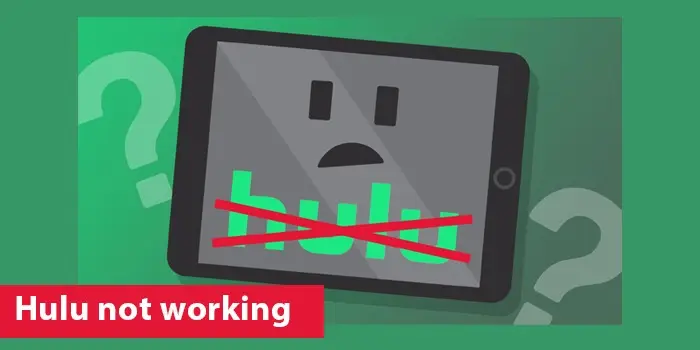
How to Fix Hulu Not Working
A streaming service like Hulu allows users to unwind after a long day. But what if one day you sit down to relax and find your Hulu not working? This can happen due to various factors, such as server issues, poor internet connection, and Wi-Fi speed.
A temporary glitch in the Hulu application or cache in the device can also prevent Hulu from working. But there are ways to make it work.
This article will explain the most effective troubleshooting tips for prominent Hulu issues. These are ideal for users of different Hulu-compatible devices.
Why Is Hulu Not Working?
Hulu throws up various error codes, such as Hulu error code 406, p-dev 320, playback, server, and account issues. Some common reasons for these problems include the following.
- The Hulu servers are down.
- Internet connectivity problems
- Cache in the app
- The Hulu app is of obsolete version.
- Cache in your Wi-Fi modem
7 Methods to Fix Hulu Not Working
After learning the reasons, use these techniques to make your Hulu functional again.
1. Examine your internet connectivity
Hulu needs a good internet connection to stream. If your internet speed is lower than the recommended one, you will encounter buffering problems. You may also be unable to access the app at all.
Hulu streaming needs you to have at least 3 Mbps internet connection speed. If you desire to watch live streams, a more incredible speed of 8 Mbps is needed. So, take steps to fix your connection if it is the chief cause of it.
If your router has a dual-band feature, combining 2.4GHz and 5GHz frequencies into one network name, you will face network problems. Disabling it will be a good step.
2. Find out if Hulu is down
Hulu servers usually function optimally. However, if you’ve suddenly started facing problems and your internet connection is fine, you’ll wonder why my Hulu is not working.
Hulu servers will be down if you find problems connecting. So, check the network status of the service online, and if it is down, wait till it starts running again.
3. Restart all devices
After examining the internet connection and the Hulu server status, restart all running apps. Stop all the temporary processes that may interfere with the connection.
After that, restart your device and do not open many programs simultaneously. If you use a video game console, don’t pause it while using Hulu. It will affect its performance.
4. Restart Hulu on your device
Fully close the app, so all the features are turned off, and it can restart anew.
- To force stop Hulu on Android, go to ‘Settings’ followed by ‘Apps.’
- Navigate to ‘All apps’ followed by ‘Hulu.’
- Choose ‘Force stop.’
- Apple TV users should double-tap the ‘Home’ button.
- Swipe up the remote’s trackpad when Hulu is front and center, so it disappears.
- Fire TV and Fire TV stick users should go to ‘Settings’ and then ‘’Choose ‘Manage installed applications’ and tap ‘Hulu’ to select ‘Force stop.’
- PlayStation 3 users can force quit Hulu by hitting the ‘PS’ button on the controller.
- Then choose ‘Quit Hulu.’
- PlayStation 4 users should choose ‘TV & video’ from the dashboard, followed by ‘All apps.’
- Highlight Hulu, press ‘Options’ on the controller, and choose ‘Close application.’
- Xbox One users can open the guide to highlight Hulu.
- Hit the ‘Menu’ button on the controller and choose ‘Quit.’
5. Remove browser and app cache
Hulu won’t stream if it has corrupted cached files. So, clearing the browser cache may work if you have come to this fix but still find Hulu not working.
- Google Chrome
- Choose the three vertical dots on your browser’s right part.
- Now hit ‘More Tools’ followed by ‘Clear browsing data…’
- Pick the period you want to delete the cache for.
- Now select the ‘Cached images and files’ box.
- Here, tap ‘Clear data.’
- Safari
- From your menu, choose ‘Safari.’
- Now, select ‘Preferences’ followed by the ‘Privacy tab.’
- Choose ‘Manage website data’ followed by ‘Remove all.’
- Click ‘Remove now’ and confirm your action.
- Android
- Access your Android device’s settings and open ‘Apps.’
- Locate the Hulu app and touch it.
- Choose ‘Storage’ followed by ‘Clear cache.’
- If you want to go ahead, choose ‘Clear data.’ Remember that this will delete your login information.
- iOS devices
- access the home screen of your Apple device.
- Choose the Hulu app.
- Press and hold the app till you view ‘X.’
- Press it again and choose ‘Delete.’
- After deleting the app, go to the App Store to download and install it on the iOS device.
6. Update the Hulu app on your device
To get the most out of the Hulu app, you must use its updated version. So, if you haven’t updated for a long time, you will notice problems and wonder why Hulu is not working like before.
- Android users can update Hulu by going to the Play Store.
- Here, tap ‘Menu’ and choose ‘My apps & games.’
- Select ‘Hulu’ and click ‘Update.’
- If you use Apple TV to stream Hulu, go to the Apple Store and find Hulu.
- For a system update, access the settings, followed by ‘System.’
- Choose ‘Software updates’ followed by ‘Update software.’
- In case of a pending update, tap ‘Download and install.’
7. Reactivate your device
Sometimes Hulu can stop recognizing your device. Although it is rare, it can happen and stop Hulu from working. For instance, if you are logged into multiple devices from several locations, Hulu won’t work.
Resolve this problem by deactivating and reactivating your device.
- Go to your account page on Hulu.
- On this page, choose ‘Manage Devices.’
- Next, choose ‘Remove.’
- Now, add your device again by logging into your account.
- Log into your device and find a code on your phone or email.
- Enter this code, so your device gets re-added on its own.
- You can also type this code in the section ‘Manage devices.’
Final Thoughts
These resolutions will fix problems with Hulu. Thus, you can stream your favorite shows once again. Contact Hulu Customer Service if you need more details or additional troubleshooting assistance.






