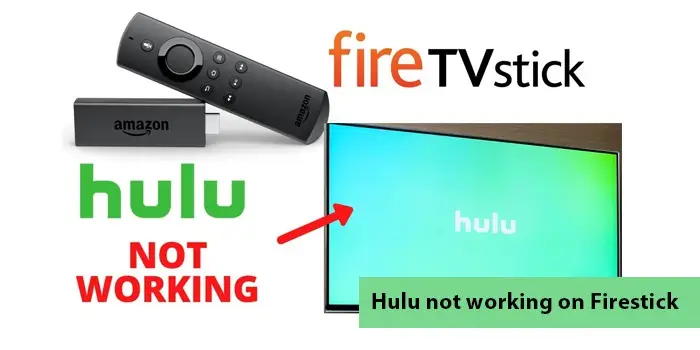
Hulu Not Working on Firestick? Use These Smart Fixes
The Amazon Fire TV stick fully supports Hulu. However, sometimes it can run into various issues. Users generally get errors when they try using the streaming service. Hulu not working on firestick is a commonly reported problem, that occurs for no apparent reason.
While resetting Hulu is a good fix, sometimes, the problem can persist. This article will give you the causes of this error and ways to resolve it.
Causes for Hulu Not Working on Firestick
The primary reasons Hulu isn’t working on the firestick include the following. Please go through them to better understand what is keeping the Hulu app from functioning.
- If your internet connection is unstable, Hulu won’t work. It is essential to have a high-speed internet connection (at least 10 Mbps speed).
- The Hulu servers are offline. It can occur because of updates or a technical glitch.
- Your Hulu app is an older version. It is preventing the app from loading quickly.
- Your firestick isn’t updated to the latest build. This might make it incompatible with the Hulu app.
- The license of the Hulu app has expired, which is hindering it from loading on your firestick.
Fixes for Hulu Not Working on Firestick
Now that you know the various reasons behind the issue, start implementing the resolutions.
Find if there’s a server outage
Streaming services like Hulu can encounter server outages. Navigate to the social media pages of Hulu, such as its Twitter account, to determine if there’s a server outage.
Use #huludown on Twitter to find out whether users are complaining of any problems.
Update your Hulu app
After checking the server status, find out whether the Hulu app on your Firestick is updated. If you haven’t updated it for a long time, do so now. Here’s how to update the Hulu app on Firestick.
- Touch the ‘Search’ symbol.
- Input ‘Hulu.’
- Tap the app’s icon and select ‘Update.’
- Hold back for a couple of seconds.
- The app will update fully.
- After that, select ‘Open.’
- The Firestick will update the Hulu application.
Reset the Hulu app on your Firestick.
Resetting the app helps if the Hulu app continues to freeze. Learn how to reset the Hulu app on Firestick.
- Move to Settings and choose ‘Applications.’
- Now choose ‘Manage installed applications’ followed by ‘Hulu.’
- After that, select ‘Restart.’
- When the app shuts down, restart the Firestick.
- Unplug the device from your TV’s port.
- After a few seconds, plug it back in.
- You can also reset it via the Fire TV remote.
- Hold ‘Play/Pause’ and select ‘Buttons.’
- The Firestick will restart after five seconds.
Update your Firestick device.
An obsolete Hulu app won’t work on the Firestick. Similarly, problems streaming Hulu will occur if you use an older version of Firestick. To update Firestick, follow these points.
- Hold and press the Home button. Do it for 10 seconds.
- Now, choose ‘Settings.’
- Go down and select ‘My Fire TV.’
POINT TO NOTE – If you use an older Firestick version, choose ‘Device and software.’
- Tap ‘About’ and choose ‘Check for updates.’
- After that, select ‘Install updates.’
- Once Firestick gets updated, it will reboot.
- After that, open Hulu and start streaming content.
Remove the Hulu app cache
The Hulu app also accumulates a cache, which can sometimes lead to various errors. So, clear them on noticing Hulu not working on Firestick.
- Hold the ‘Home’ button for 10 to 12 seconds and then click it.
- Choose ‘Settings.’
- Now, select ‘Applications.’
- After that, pick the ‘Manage installed applications’ option.
- Scroll down till you locate the Hulu application.
- Select it and go down.
- After that, select ‘Clear cache.’
- Wait for some minutes.
POINT TO NOTE: Apart from clearing the cache, you can also clear data. Tap the ‘Clear data’ option for that. This will also reset the Hulu app.
Modify the location of your Amazon account
A less likely cause of this issue is the unavailability of Hulu for your Amazon Firestick. This can happen if the geographical location of your Amazon account is a country outside the USA. So, change the geographic location with these points.
- Sign into your Amazon account.
- Head to ‘Settings.’
- Pick ‘Location.’
- Set your location to ‘United States.’
- Restart the Firestick and install Hulu on it.
Reinstall your Hulu application.
If you still find Hulu not working on Firestick, try reinstalling it. Reinstalling will automatically give you the app’s latest version. Here are the pointers to reinstall the Hulu application.
- Move to the ‘Applications’ menu.
- Here, choose ‘Settings.’
- Now tap ‘Manage Installed Applications.’
- Go down till you locate ‘Hulu.’
- Tap on the app and select ‘Uninstall.’
- Hit the ‘Home’ button.
- Now choose the Search icon.
- Here, input Hulu.
- When you find it, tap and download it.
- After that, open the app, input your username and password, and try to stream.
Use a Virtual Private Network or VPN
Several users have found that their Firestick is unable to find the Hulu application. This problem majorly occurs when Hulu does not stream in your country. The solution to this issue is to use a VPN.
Through it, you can change your location, download Hulu, and stream your favorite content. Use these pointers to download and open a VPN on your Firestick.
- Head to ‘Apps.’
- Now, go to ‘Categories.’
- On the Home screen, choose ‘Utilities.’
- Input ‘VPN’ on the search bar.
- There will be a list of VPNs.
- Find and install one to which you are subscribed.
- Now launch the installed app.
- Give your login credentials.
- Select US servers.
- Lastly, click ‘Connect.’
- You can now locate the Hulu application in the Fire TV store.
- Download it from there and start streaming content.
Power cycle the Fire TV stick
If your Hulu freezes or shows a black screen, power cycling is an effective fix.
- Switch off the Firestick TV.
- Remove the connected devices.
- Turn off the Wi-Fi router.
- Wait for a couple of minutes and after that plug back the devices.
- Reconnect the devices with Wi-Fi.
- Open the Hulu application.
Final Thoughts
The measures above will come in handy whenever Hulu doesn’t work on Firestick. The primary causes of the problem are a bad Wi-Fi connection, an app cache, and an outdated version of the Hulu application. So, fixing them will help you overcome this problem. To learn more, contact a Digitech expert.






