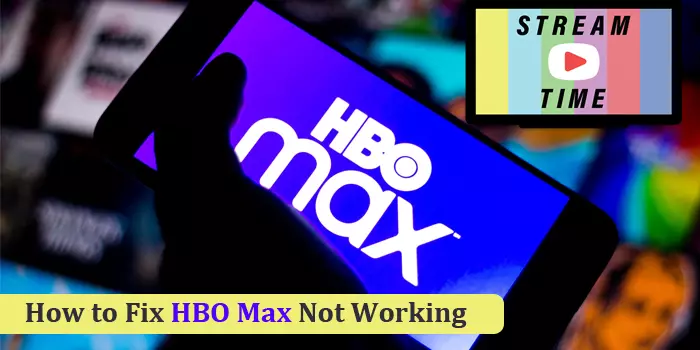
8 Fixes For HBO Max Not Working Issue
HBO Max, the highly popular streaming service, offers a diverse mix of movies, TV shows, and similar entertainment. You can access this service from various devices, be it your PC, tablet, or mobile. However, often users find HBO Max not working on some of their devices.
This prevents them from accessing their favorite shows when they want. The problem is an outcome of less memory, corrupt or missing cache data, and the servers being down.
The easiest way to troubleshoot the problem is to restart the HBO Max app. However, in many instances, this fix may not prove sufficient. In this article, you will discover how to troubleshoot this problem with the app’s functioning on various devices.
Fix 1: Find Whether the HBO Max Servers are Unavailable
People face streaming issues with HBO Max when its servers are offline or unavailable. To check if this is the cause, visit sites like Downdetector.com and find the server status.
If there are server outages, you will need to wait till HBO Max fixes them. Once the servers are up, the app will start working as usual.
Fix 2: Update Your Streaming Device
Another reason why the app may not work is that you are running it on an old version of your streaming device.
People often complain about HBO Max not working on Samsung TV Updating your device for new OS updates can fix the issue.
- Access ‘Settings.’
- Now, choose the ‘Support’ option.
- Head to ‘Software Update.’
- Now, choose the ‘Update software’ option.
- Samsung TV will update itself automatically in a few minutes.
- The update allows the HBO Max app to remain compatible with this device.
Fix 3: Fix the Internet Connection
A common answer to why is my HBO Max not working is problems with the internet connection. Your network’s download speed should fulfill the minimum requirements of HBO Max.
It is 5 Mbps for HD videos. For 4K streaming, 25 Mbps speed is mandatory. Run a speed test to determine the internet speed. If it is slow, follow these points.
- Reboot the router.
- Disable the VPN.
- Disconnect different devices from the network.
- Utilize an Ethernet cable if your streaming device supports a wired network.
Fix 4: Reboot the Apple TV.
Do you find your HBO Max not working on Apple TV? Here are some troubleshooting tips to try.
- Update HBO Max using the App Store.
- Reboot Apple TV.
- In the Settings app, select ‘System.’
- Now, choose ‘Restart.’
- You can also unplug the Apple TV power cable from its wall outlet.
- After 30 seconds, replug the cable into the outlet.
- Connect the Apple TV to a wireless or Ethernet cable.
- Launch HBO Max and check for issues.
Fix 5: Delete the HBO Max App Cache
As mentioned earlier, corrupt cache data will lead to the app malfunctioning. Clear it through these points.
- Android
- Access ‘Settings’ and go to ‘Apps & Notifications.’
- Now choose ‘All apps’ followed by ‘HBO Max.’
- Select ‘Storage & Cache.’
- Finally, click ‘Clear cache.’
- Chrome
- Tap the three-dot menu on your Chrome window.
- Tap ‘More tools’ followed by ‘Clear browsing data…’
- Select ‘All time.’ It is present in the ‘Time Range’ drop-down.
- Now check the option, ‘Cached images and files’.
- Finally, tap ‘Clear data.’
- Smart TV.
- Reboot your Smart TV.
- Perform the reboot by powering off the device from its socket.
- Then leave it for 60 seconds before turning it back on.
- Fire TV devices
- Access ‘Settings’ followed by ‘Applications.’
- Choose ‘Manage installed applications’ followed by ‘HBO Max.’
- Finally, tap ‘Clear cache.’
Fix 6: Find If HBO Max Is Available in Your Current Country
Have you moved to a different place and found HBO Max not working there? It may be because HBO Max isn’t available in this place.
You can learn about the countries where HBO Max works by heading to its official site. Note that if you are in an unsupported region and use a VPN to use HBO Max, it may lead to the app blocking the service. You will encounter error codes such as 420 and 100.
So, only use a VPN if you have a US-based credit card.
Fix 7: Don’t Sign into the App on Multiple Devices
If you log in to the HBO Max app on numerous devices, you will get an error message. This message will read as ‘Streaming on too many devices.’
Use these solutions to fix this error.
- On your phone or browser, launch the HBO Max app.
- Hit the ‘Profile’ icon on your phone.
- Navigate to ‘Settings’ followed by ‘Devices.’
- Now, select ‘Manage devices.’
- If you are on a computer, select your profile and hit ‘Settings.’
- Go to ‘Manage devices.’
- Examine those devices with a recent ‘Last used’ time.
- Do not stream on a device you recently used.
- Exit the app properly on your device.
- Do many people in your house or area download movies and TV shows, and do you require multiple streams? Download videos and watch them on different devices.
- Sometimes you may not identify a device that the list displays.
- In such a case, choose the ‘Log out of all devices option.
- After that, modify your password.
- You can log out of unused devices by using the ‘Device management’ option.
- Also, remove unused profiles.
Fix 8: Resolve Audio and Video Glitches
Sometimes the audio stutters in the HBO Max app. It can be because of a poor internet connection. You can use another app to determine the quality of your audio and video.
If the audio and video stutter on apps like Netflix or YouTube, the problem isn’t with your HBO Max. Fix your internet connection in this case.
Summing up
Like many streaming services, HBO Max also experiences occasional glitches. But these simple measures will help you fix its working. Use a measure corresponding to your problem. You can also get help from an HBO Max Customer Service expert if the error persists.






