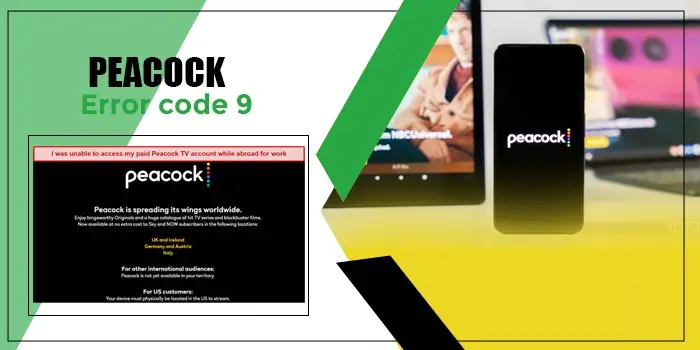
Effective Solutions for the Peacock Error Code 9
Peacock is a popular streaming service by NBCUniversal. However, while it is popular, it still makes people come across certain error codes. A common one is the Peacock error code 9.
The error points to a problem when the streaming service attempts to exchange data. A poor internet connection is one of its leading causes. But there are many fixes you can try to get past this error code.
In this post, you will learn about the major causes of error code 9 in Peacock TV. After that, we will give you a set of resolutions so you can resume watching your favorite shows.
What Is Peacock Error Code 9?
The error code 9 in Peacock occasionally occurs while using the app. it indicates that the streaming service has encountered problems in data exchange.
You will mostly get this error when the server is not responding, so you’ll be unable to access Peacock. As mentioned before, a bad internet connection is one of its leading causes.
Peacock server outage can also cause error code 9. In the following section, you will learn more about the causes of this error.
What Are the Reasons for Peacock Error 9?
Here are the reasons that lead to error code 9 in Peacock TV.
- Outdated version of the Peacock application.
- Technical glitches in the Peacock server.
- Weak internet connection.
- Damaged or missing Peacock data files.
- The VPN is not active.
Fixes to Eliminate the Peacock Error Code 9
Now use these measures to get past error 9 in Peacock and start streaming shows.
1. Check the internet connection.
Internet connectivity issues often result in this problem. So ensure that your Wi-Fi signal isn’t weak or unstable. Check whether your router is appropriately linked and functioning well before you stream the service.
Inspect the cables to find if there’s any damage. You can also switch between several internet sources. Remember that Peacock TV needs a speed of at least 2.5 Mbps for optimal streaming.
2. Check the Peacock server status.
If your internet connection is working well, check whether the server status of Peacock is running or not. It may be that the problem is because of issues at the end of Peacock TV itself.
Go online to check the server status. Alternatively, head over to the official Facebook or Twitter page of the streaming service. Check if they have mentioned their servers being down.
3. Update the Peacock app.
You must stream shows on the latest version of the Peacock App. an outdated version can often cause Peacock error 9.
You can update Peacock on Fire Stick automatically.
- Go to ‘Settings.’
- Now, choose ‘Applications’ followed by ‘App Store.’
- Choose ‘Automatic Updates.’
- Now, select ‘On.’
- After updating the app, check if you can watch shows.
4. Restart the Peacock app
This step follows naturally from the one before. Restarting the Peacock app after updating it will resolve errors like error code 9.
Moreover, it is not difficult to restart the app. Simply log out and exit the app. After that, launch it again.
5. Check the availability of Peacock TV in your region.
Peacock TV is currently not available in many places outside the USA. People in the following places can use it.
- UK
- Ireland
- Germany
- Austria
- Switzerland
- Italy
If you are a US customer, your system must be physically present in the United States. Otherwise, you cannot stream Peacock TV.
6. Find the number of devices signed into Peacock TV.
Peacock TV will not let over six profiles and three simultaneous streams on one account. It means that if three people are streaming content using one Peacock TV account, they will face problems.
The only workaround to this is ensuring that no more than three users are streaming content from an account simultaneously. If there are more individuals, make them log out of Peacock TV.
You can use the option ‘Sign out all devices’ for this purpose.
7. See if the VPN is working properly.
If you are facing Peacock error 9 while using a VPN, ensure that it is working properly. The same goes for a proxy server. You may need to turn off VPN or Proxy and see if the issue persists.
People using Peacock from a region where it is unsupported should find out whether Peacock is blocking the proxy.
Final Thoughts
Using the fixes in this post, you will be able to successfully eliminate error code 9 on Peacock TV. Resolutions like checking the internet connection, updating, and restarting the app are easy to follow and effective. If you still need assistance, contact a Digitech expert online.
FAQ’S
Error code 9 in Peacock appears while accessing the service’s app from your device. This can be because the Peacock server is down or your router connection is unstable. If you use Peacock outside the US, you may encounter error code 9.
A very likely cause of getting error codes on Peacock TV is an unstable internet connection. The average internet speed should be the one recommended by Peacock if you want a seamless streaming experience. Apart from this, excessive device cache and data and a glitch in the Peacock application can also cause error codes.
In order to clear the cache in the Peacock app, you can uninstall the app and then reinstall it. This is for Apple OS users. If you are an Android user, go to ‘Settings,’ tap ‘Apps,’ choose ‘Peacock,’ and tap ‘Storage & Cache.’ Lastly, touch ‘Clear Cache’ and restart the app. If any error persists, tap ‘Clear Storage’ instead of ‘Clear Cache.’
You might face issues while using Peacock due to a glitch in your streaming device or an unstable internet connection. If the Peacock servers are down, the streaming will not work. Do not have more than three simultaneous streams. Otherwise, your system will show you an error about Peacock’s working.






