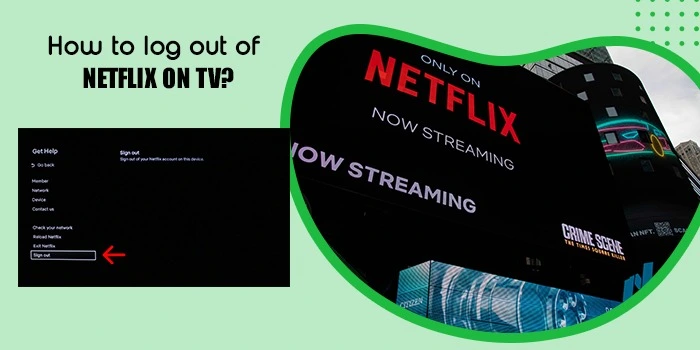
How to Log Out of Netflix on TV – A Complete Guide
Netflix has become a highly popular streaming service in recent years. No matter which streaming device people have, you are bound to see Netflix on it. The app keeps your login details when you sign in. At times, you may need to sign out of the app when someone else has to log in.
For such cases, finding out how to log out of Netflix on TV becomes crucial. Signing out of the app on a smart TV is not very difficult. The steps are the same for Fire TV Stick, Chromecast, and gaming consoles.
Continue reading the entire post and find out the exact steps to log out of Netflix on your smart TV.
How to Log Out of Netflix on TV
Here are the steps to log out of Netflix if you are streaming it on a smart TV.
- Access the Netflix app.
- go over to the app’s home screen. You can do it by hitting the ‘Return’ button numerous times on your remote.
- Launch the menu on your remote and hit ‘Left.’
- Now press ‘Get help.’
- Now, on the remote, press the ‘Down’ button. If you see this option at the lower-right part of the screen, go to the menu’s bottom.
- Now, hit ‘Right.’
- After that, hit ‘Select.’Now, on your remote, hit ‘Down.’ It will highlight ‘Sign out.’
- Now you need to press ‘Select.’
- You’ll see a message. It’ll ask if you desire to log out.
- Highlight ‘Yes.’ Then hit ‘Select’ to let the action take place.
How to Log out of Netflix on Smart TV
This option is for those not being able to access their smart TV. It is possible to log out of Netflix on every single one of your devices. Note that once you do this, you will be required to sign back into Netflix on all the devices from which you have logged out.
- Head to the official Netflix website.
- Log into your Netflix account.
- Go to the profile icon in the right corner.
- Here, touch ‘Account.’
- Choose the option, ‘Sign out of all devices’ in ‘Settings.’
- To confirm this specific action of yours, choose ‘Sign out.’
How to Log Out of Netflix on TV Remotely
Netflix has come up with a new feature to keep your account safer. It gives you the option to see all devices linked to your account and log out of each one remotely.
For every device, you will see a specific kind of hardware like a smart TV or Android phone, the recently used profile, and the last time Netflix streamed a show to it.
Not only that, but you will also find approximate locations according to the IP address. Follow these pointers to log out of Netflix remotely.
- Launch Netflix and sign into your account to commence this process.
- Next, tap your profile by pressing its icon in the top-right part.
- Next, hit the button named ‘Account.’
- After you do that, scroll down. You will find the section on ‘Security and Privacy.’
- Tap the button, ‘Manage access and devices.’
- Those new to this feature will find it has a tiny blue ‘New’ button beside it.
- Now, select the device to remove. In this case, it will be your smart TV.
- Tap the ‘Sign out’ button.
- That’s it; you have signed out of your device remotely.
How to Log out of Netflix on Roku TV
Nearly 100 million people use Roku TV to stream shows on apps like Netflix. If you want to log out of Netflix on your Roku device, knowing the Roku version is essential.
This is because different versions influence how you log out. Here’s how to log out of Netflix on a Roku TV.
- Open Netflix from your Roku TV device.
- Next, employ the ‘Left’ arrow on your Roku’s remote.
- Now, scroll down on the menu and choose the ‘Get Help’ option.
- Select the ‘Sign Out’ option. Choose it from the different options.
- Confirm it. Press ‘Yes.’
How to Logout out of Netflix from Phone
Now you know pretty much all about how to sign out of Netflix on TV. But if you are using your phone to access it, its easy to log out from it too. Here is the process to log out of iPhone and Android.
- On the Netflix app on your phone, choose your ‘Profile.’
- Click your profile picture. It is on the screen’s right part.
- Click ‘Sign out.’
- Now, confirm the action by touching ‘Yes.’
Concluding Words
You can now easily log out or sign out of Netflix on any Smart TV. Just go by these simple instructions. You can also make use of the new functionality of Netflix for signing out remotely. Contact Netflix Customer Service if you wish to learn more about this procedure.
You can remove your Netflix account by accessing the Netflix website and tapping ‘Who’s watching.’ Click the profile to eliminate. Touch the ‘Profile’ image followed by ‘Account.’ In the Settings region, hit the ‘Manage download devices.’ Tap ‘Remove device’ on the device you desire to eliminate.
You may be unable to sign in to Netflix on your iPhone if you don’t have a good internet connection. Another probability is that your password has been reset or modified by another person.
To change your Netflix account or switch your profile, go to your Netflix account. At the top-left are of the screen, ‘Home’ will be written. To switch profiles, simply go up again three times. Now, you’ll find that your current profile shows. To switch it, hit ‘OK.’ Now you can go and change your profile.
To remove the Netflix account, go to the main menu of the LG Smart TV. Here, choose ‘Settings.’ Now tap ‘Accounts’ and choose ‘Add account.’ Input your password and email ID and tap ‘Sign in.’ Now, choose ‘Remove account.’ Give your confirmation code. After this code is submitted, your account will be removed.






