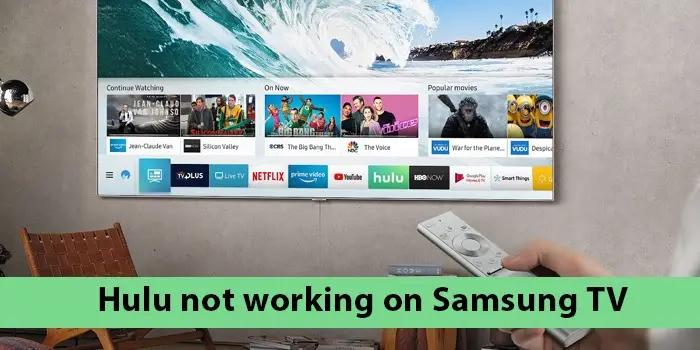
Solutions for Hulu Not Working on Samsung TV Issue
Many people use their Samsung TV to watch Hulu. The application lets you stream a variety of films and shows. But sometimes you can find Hulu not working on Samsung TV.
The app becomes unresponsive; no matter what you do, it won’t work. A primary cause of the issue is that you are using an older model of Samsung TV. Hulu does not support models from 2015 or earlier.
But if that isn’t the case, there are several other measures to make the Hulu app work on Smart TV. Continue to read about them here.
Why Is Hulu Not Working on My TV?
Many factors contribute to problems with Hulu streaming on Samsung TV. The following are the most important:
- There’s a glitch in the Hulu app due to bugs on the Samsung Smart Hub.
- You may find Samsung Smart TV not working on Hulu because of a server outage.
- Poor internet connectivity prevents users from playing Hulu on their Samsung TVs.
- Excessive Hulu cached data.
- Malicious Samsung Smart Hub or its incorrect configuration is another reason.
- Your Wi-Fi connection is unstable.
- The Hulu app does not have the latest updates.
Fixes for Hulu Not Working on Smart TV
After learning the reasons, follow these methods to make Hulu work on your Samsung TV.
Power cycle your Samsung Smart TV
A Samsung TV software bug will cause you to face this problem. So, power cycling the device is a good fix that refreshes the device and eliminates corrupted data.
- Use the remote control to power off your Samsung Smart TV.
- Now take out the power cord from its socket on the wall.
- After around 5 minutes, plug the cord into its socket.
- Now, power on the device.
- Access the Hulu app on your Samsung Smart TV and see if it is functioning well.
Cold boot Samsung TV
Another easy fix for Hulu not working on Smart TV is conducting a cold boot of the device with its remote. Through it, you can resolve loading errors on Samsung TVs.
- Take your Samsung TV remote.
- Now, press and hold its Power button till the TV turn on.
- It should then turn off.
- This process will consume approximately 10 seconds.
- After performing a cold reboot, launch the Hulu app.
- See if you face any errors.
Remove stored cache and data on Hulu
Cache and data on apps like Hulu result in various performance issues. So, clear them on your Samsung TV. Use these steps for the same.
- Hit the ‘Home’ button through your TV’s remote.
- Pick the ‘Settings’ option.
- Choose ‘Support’ after scrolling down.
- After that, choose ‘Device Care.’
- Choose ‘Storage’ from the screen.
- Select the Hulu application.
- Next, tap ‘View details.’
- Choose ‘Clear data’ followed by ‘Clear cache.’
- After that, press Enter.
- This will clear the cache and data.
- Now open the Hulu application and check if you can stream shows.
Reset the Samsung Smart Hub to fix bugs
You already know that bugs on Hulu can cause various problems. You can reset the Smart Hub when you notice Samsung TV Hulu not working.
- Switch on your Samsung TV.
- Hit ‘Settings’ or ‘Menu’ on the remote.
- Go to the ‘Support’ section.
- Choose ‘Self-diagnosis.’
- Pick the ‘Reset Smart Hub’ option.
- Enter the TV’s PIN.
- The default one is 0000.
- After the Smart Hub resets, reboot Samsung TV.
- Sign into your account.
- Get the Hulu app from the store again.
- It should normally work now.
Fix the internet connection problems
Hulu requires a good internet connection to function optimally. You will encounter problems with it working if the internet speed is low.
So, check the internet speed, and if it is below the recommended level, fix it.
Note that Hulu requires 3.0 Mbps speed for standard streaming, 8.0 Mbps for Live TV streaming, and 16.0 Mbps for 4K streaming.
To find your internet speed, access a web browser on your device and do a speed test. If your Wi-Fi is causing issues, take the following steps.
- Power off your Samsung Smart TV.
- Remove the router and modem from their wall outlet.
- After a few minutes, plug your router and modem into their power source.
- Wait till the lights turn on.
- Now power on your Samsung Smart TV and reconnect it with the Hulu app.
Update your Hulu application on Samsung TV
Fix minor bugs or glitches in the Hulu application by updating it. Here’s how to update the Hulu app on Samsung TV on newer models.
- On the remote, hit the ‘Home’ key.
- Choose ‘Apps’ followed by the ‘Settings’ icon.
- Now, on the screen’s top-right portion, turn Auto-Update.
- If there are updates available, they will get installed.
If you have an older Samsung TV mode, use these steps.
- On the remote, hit the ‘Smart Hub’ key.
- Choose ‘Featured.’
- Now highlight the Hulu application.
- Hit Enter.
- Go down and choose ‘Update apps.’
- Tap ‘Select all’ followed by ‘Update.’
- The app will update automatically.
- After it gets updated, open it again and see if it functions properly.
Update Samsung TV
Apart from updating Hulu, you should also update the Samsung TV. This will make the application work on the streaming device.
- Navigate to ‘Settings’ on TV.
- Pick the ‘Support’ option followed by ‘Software update.’
- Next, select ‘Update now.’
- The TV will find the needed updates.
- It will also install them.
- After that, use Hulu again.
- You will not run into any problems.
Reinstall the Hulu application
People complain that Hulu not working on Samsung TV if there’s a glitch with the installed app. You can only find that out after reinstalling Hulu.
- Navigate to the App section.
- Here, choose ‘Settings.’
- Find Hulu.
- Go to it and choose ‘Delete.’
- Now, hit the ‘Home’ button.
- Head over to the ‘Search’ option.
- Here, type ‘Hulu.’
- Select the application’s result and tap ‘Install.’
- When Hulu installs fully, open it and see if it is working on your Samsung TV.
Check whether Hulu servers are working
A Hulu server outage will prevent you from watching shows on the app. So, go to the official Twitter page of Hulu or their other social media pages.
You will easily find out if Hulu is experiencing a server outage. If it is, wait for the server status to return to normal.
Summing up
These measures will help you fix various glitches on the Hulu app and the Samsung Smart TV. As a result, you will find Hulu working on your Smart TV. If you need more assistance, contact a Digitech expert.






