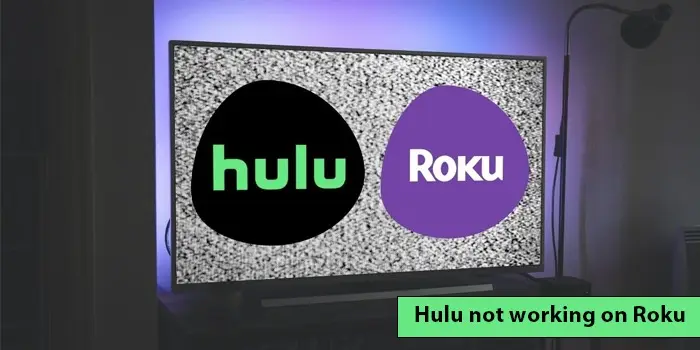
Best Solutions for Hulu Not Working on Roku
Hulu is a great streaming service that you can watch on a Roku device. However, users often experience various issues while streaming Hulu on this device. They find Hulu not working on Roku, when they open the app, it crashes.
Hulu also seems to get stuck on a never-ending loading cycle. It further irritates the users. The problem majorly occurs from an outdated Hulu or Roku system.
The most basic fix for it is resetting Roku. However, if that doesn’t work, you can take other measures. Here are some causes and resolutions for this problem.
Why Is My Hulu Not Working on Roku?
Many different reasons lead to this problem. The common ones include the following.
- A poor internet connection
- Your Roku device’s version is incompatible with Hulu
- Your Roku device needs to be updated to the latest release.
- There’s a requirement for a system reset.
- The Hulu app is corrupted or outdated.
Resolutions for Hulu Not Working on Roku
After learning the reasons, use these stepwise fixes.
Check if Roku is compatible with Hulu
Many people use Hisense Roku devices. But they don’t support Hulu. Head to the ‘Settings’ menu of Roku. The Roku model number can be found in the “About” section.
This will help you determine the compatible devices for it. Usually, Hulu gets optimal support on the following devices.
- 4K Roku TV
- Roku Ultra
- Roku TV
- Roku 3 and 4
- Roku Streaming Stick
- Roku Premier and Premier Plus
- Roku 2 Model 2720X
- Roku 1 Model 2710X
Fix the internet connection.
Roku devices require a speed of 3 Mbps for SD content. They need 9 Mbps for HD content. If your internet connection does not fulfill these requirements, you will wonder why is my Hulu not working on Roku.
An internet speed lower than 25 Mbps will lead to loading and buffering issues.
- If the download speed is less, you need to upgrade to a fast internet connection.
- Get a 200 Mbps internet speed package.
- A malfunctioning router is another cause of poor internet.
- Purchase a new router.
- If you’ve purchased it recently, get a Wi-Fi extender.
Reset Roku and your system.
You can also restart/soft reset your Roku device and your system. This has worked to fix the problem for many users.
- To restart your Roku, completely shut down your Roku TV.
- Now unplug the TV.
- Hold and press the Power button of the Roku TV for 20 seconds.
- Now plug it back in and power it on.
- To restart your system, head to the ‘Settings’ section via a Roku TV remote.
- Choose ‘System’ followed by ‘System Restart.’
- Now select ‘Restart.’
- When your TV turns on, access the Hulu channel to see if it is working.
Update your Hulu.
You need to update the Hulu channel regularly to resolve performance glitches. Here’s how to update the Hulu app on Roku.
- Find updates pertaining to your specific Roku system by navigating to the official support page of Hulu.
- Highlight the Hulu app and tap the start button on your remote.
- Now, select the option ‘Check for updates.’
- You can manually find updates from the Roku device, also.
Find out if the Hulu servers are working
If the Hulu servers are not functioning, the application will not work. Although it doesn’t happen frequently, you cannot ignore the possibility.
Check if the application works on your smartphone or laptop. If it doesn’t, navigate to the official social media pages of Hulu.
Check if their server status is fine. You might find that many people on Twitter are complaining about Hulu not functioning.
Reinstall Hulu
Corrupt files may cause Hulu not to work on Roku. This can be fixed by removing the Hulu channel, restarting Roku, and reinstalling Hulu.
When you restart Roku after removing Hulu, it will remove the corrupt files causing the issue. Here’s a stepwise process to do all these things.
- To remove the Hulu app, highlight it.
- Now, hit the ‘Options (*)’ button on the remote.
- Hit ‘Remove.’
- Restart Roku by going to ‘Settings.’
- Now, choose ‘System’ followed by ‘System restart.’
- Next, select ‘Restart.’
- Go to the ‘Menu’ options.
- Scroll down and select ‘Streaming channels.’
- Hit ‘OK.’
- Choose ‘Search channels.’
- Locate Hulu and hit ‘Add channel.’
- After that, open the channel.
- Tap ‘Go to channel’ and launch Hulu on Roku.
Remove the cache of Roku TV.
If you are still experiencing this problem, removing Roku TV’s cache can be another effective fix. Access your Roku TV remote and perform the following steps.
- Begin by choosing the ‘Home’ tab.
- Now, hit the Home button on the remote five times.
- After that, hit the ‘Up’ arrow button on the Roku TV remote once.
- Now, hit the ‘Rewind’ button two times.
- After that, hit the ‘Fast forward’ button two times.
- After performing these steps, you will see your TV going blank.
- It will restart after a few seconds.
- That’s it. The cache has been cleared.
- When the TV restarts, launch the Hulu channel and see if the issue has been fixed.
Perform a full factory reset of your Roku device.
Besides soft reset, you can also try a factory reset if you find Hulu not working on Roku.
- To factory reset, Roku hit the ‘Home’ button on your remote.
- Now, head to ‘Settings’ followed by ‘System.’
- Choose ‘Advanced System Settings’ followed by ‘Factory Reset.’
- Now, input the four-digit code on your screen and tap ‘OK’ on your remote.
- The TV will turn off.
- It will restart and show the ‘Setup’ screen.
- If you don’t have access to a remote, look at the back of your TV to find the Reset button.
- When you can find it, hold and press it for 15 seconds.
- Once it restarts, give Roku a couple of seconds to reconnect.
Concluding Thoughts
Now you are fully aware of the steps to take when Hulu malfunctions on the Roku TV. Checking the internet, restarting Hulu and Roku, and updating Hulu on Roku are great solutions to try. However, if the problem prevails, consult a Digitech expert.






