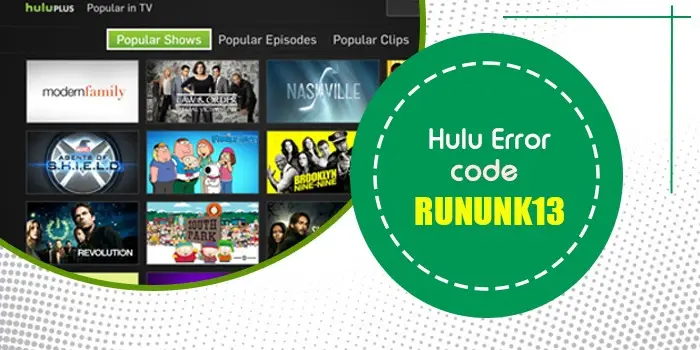
How to Fix Hulu Error Code RUNUNK13
Hulu subscribers often face different kinds of errors that impact content streaming. One of them is the Hulu Error code RUNUNK13. This code means that Hulu cannot play the content you’ve chosen to watch.
RUNUNK13 error has several causes, and you need to fix it to continue playing content. It has been found that this error code arises more on Apple devices. However, users of other devices can also encounter it, although less frequently.
Since this error code gives no instructions on fixing the problem, users feel confused. Often, it results in a problem for Hulu itself. Keep reading to learn its causes and troubleshooting.
Possible Causes of Hulu Error Code RUNUNK13
Here are the different reasons for this error code.
- You have a low-speed internet connection that is not letting Hulu stream content properly.
- Hulu does not support the device on which you are streaming content.
- Your Hulu application is not updated to the latest release. It may cause technical glitches in the app itself, leading to this error.
- The Hulu servers are down.
- Hulu episodes have become corrupted while you are downloading them.
7 Methods to Fix Hulu Error RUNUNK13
Hopefully, after acquiring more understanding about the causes, you are ready to move to the fixes.
1. Do a speed test
The RUNUNK13 error on Hulu is often because of poor internet connectivity. If your internet speed is less than 4K, it will be difficult to stream content on Hulu.
To find out the current internet speed, conduct a speed test. If the speed is below 3.0Mbps, you should update your internet plan.
Ensure that you are not far from the router. The speed test can be done on any device, be it a phone, laptop, or desktop PC.
2. Reload the page
A simple way to fix the issue is to reload the page with the show you want to see. For example, reload the web page on the browser by tapping the link again.
On a streaming media player, go away from the content page. After a few seconds, navigate to that page again. You may find the content loading on the page and will not encounter this error.
3. Force stop Hulu
If you are still searching for how to fix Hulu error code RUNUNK13, it means your internet is working fine. The problem may lie in the Hulu application itself.
So, exit it on your device and run it again.
- Android
- Head to ‘Settings’ on your Android device.
- Now, select ‘Apps.’
- Tap ‘Hulu.’
- Now, press the ‘Force stop’ button.
- After a few seconds, open Hulu. You will not find this error.
- iOS
- Go to the Home screen of your device, whether it is iPhone or iPad.
- Now, touch the ‘Home’ button twice.
- Swipe up on Hulu’s preview to force stop it.
- After a few seconds, start the app again.
- You will not notice the RUNUNK13 error.
- Apple TV
- Hit the ‘Menu’ button.
- See that the Hulu app is in the front and center of the dashboard.
- Swipe up on the Apple TV remote’s trackpad.
- This will stop the Hulu app.
4. Clear the Hulu app’s cache
You will face the Hulu error RUNUNK13 frequently if the app’s data cache is corrupt. To resolve this problem, all you require is to clear the cache.
Here’s how to do so on various devices.
- Android/tablet
- On the home screen of your specific device, open ‘Settings.’
- Find and tap the ’Apps’ option.
- Now click ‘Hulu’ followed by ‘Storage.’
- Click the option ‘Clear data’ and ‘Clear cache.’
- After that, open Hulu and see if you still find the error code.
- iPhone
iPhone users cannot delete the cache like Android users. They need to uninstall the app and download it again from the App Store.
- Xbox 1
- Access the Xbox Home menu on your device.
- Now choose ‘My games and apps.’
- Click ‘Apps’ and choose ‘Hulu.’
- Now hit the ‘Home’ button on the controller.
- Navigate to the ‘Manage Apps’ section.
- After that, tap ‘Save data.’
- This will remove the device cache.
- Finally, access Hulu content.
5. Perform a power cycle
.Power cycling fixes various bugs and error codes, including the RUNUNK13 error. You can try it if you face problems streaming content on the Hulu app.
- Unplug the router from its wall outlet.
- After that, unplug the device streaming Hulu.
- Now hit the Power button on the device and hold it for 15 seconds.
- After releasing this button, plug the device back into its outlet.
- After that, plug the router back in its outlet too.
- When both devices are powered on, open Hulu and play any content.
6. Update the device firmware and the Hulu app
The Hulu error code RUNUNK13 also arises when your Android or iOS version needs an update. Apart from that, you must also check if you’ve installed Hulu app updates.
- Android
- To update Android OS, go to ‘Settings.’
- Tap ‘System’ followed by ‘About phone.’
- You will find the Android version at the end of the screen.
- If the latest version is available, you’ll get a notification.
- iOS
- To install the new iOS update, connect the device to the computer.
- Open iTunes.
- Choose the icon to launch device management.
- Tap ‘Sync.’
- After the sync completes, you will see your iOS version and information.
- Choose ‘Update’ to commence the process.
You must also check for updates available on Hulu. Just open the app on the Play Store and tap ‘Update.’
7. Update the web browser
If you stream Hulu content on the web browser, it must be fully updated. By default, Google Chrome on PC and Mac updates automatically.
If you want to install the latest Chrome updates, click ‘Update Google Chrome’ followed by ‘Relaunch.’
You can also manually check for a browser update on Chrome by choosing ‘More.’ Select ‘Help’ followed by ‘About Google Chrome.’ Download an available update and select ‘Relaunch.’
The Bottom Line
These fixes are enough to resolve the RUNUNK13 error on Hulu. If you don’t notice any improvement, it may indicate a server outage. You can contact the Hulu Customer Service Number .






