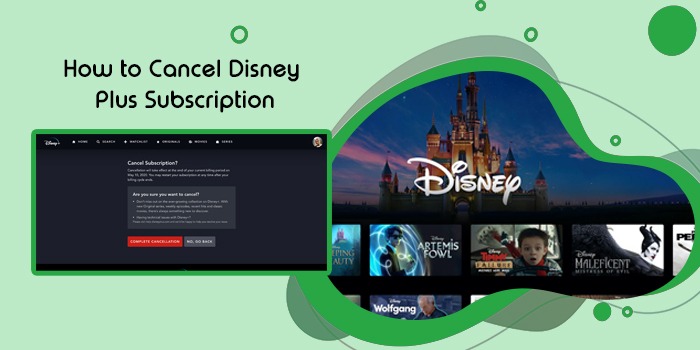
How to Cancel Disney Plus Subscription on Roku, iPhone & Amazon
As one of the top streaming services, Disney Plus is available on the streaming devices of most users. A simple subscription is required to explore an almost limitless treasure of TV shows, movies, and TV series. But it is also natural to outgrow your interest in the app. At such moments, you might want to cancel your Disney Plus subscription.
Maybe you just want to save up to buy something big and find that you can use the money spent on this app’s subscription. Thankfully, deleting Disney Plus and canceling in various Android and iOS devices isn’t tough.
There’s only a slight difference in the steps of the process between various devices. In this post, you will learn about these exact steps.
Things to Note Before You Cancel Disney Plus Membership
Canceling the app’s membership can be a difficult decision. Here are some things that will help you better understand what canceling the subscription will do.
- Canceling does not mean deleting your Disney Plus account. You have the option to renew your subscription as your account remains active.
- If you cancel the membership between billing dates, you can still access the content till the next billing date. So, cancel the subscription in advance to not pay extra for another subscription cycle.
- There is no option to pause your subscription for a specific time. You can only cancel it fully.
How to Cancel Disney Plus Subscription on ios and Android
Follow this process to learn how to cancel a Disney Plus subscription on your iOS or Android devices. In iOS, you do it via iTunes, while in Android, you will move to the Google Play Store.
iOS
- Launch the ‘Settings’ application on your device.
- Next, press the ‘Apple ID’ and choose ‘View Apple ID.’
- This is at the top portion of the screen.
- Now, sign in.
- After that, tap ‘Subscription.’
- A list of subscriptions will show.
- Hit the ‘Disney Plus’ option.
- In the end, choose ‘Cancel Subscription.’
- That’s all, you have canceled your Disney Plus subscription.
Android
- Launch the Google Play Store.
- On the Play Store, tap the ‘Profile’ symbol.
- Find and choose the ‘Payments and Subscriptions’ option.
- You may now press ‘Subscriptions.’
- This will let you see various subscriptions.
- Choose the ‘Disney Plus’ option from among them.
- Now, scroll down the page.
- Tap ‘Cancel Subscription.’
How to Cancel your Disney Plus on Your Roku TV
Are you looking to cancel your Disney Plus subscription on Roku TV? There are two ways to do so. Use the remote or the web app.
Roku remote
- On your remote, press the ‘Home’ button.
- Go to Disney Plus and touch the asterisk button.
- On the pop-up window, tap ‘Manage your subscription.’
- Lastly, choose the ‘Cancel subscription’ option.
Roku web app
- Access a web browser and sign into your Roku account.
- Find the avatar icon at the top-right part.
- Tap it and choose ‘My account.’
- Now click ‘Manage your subscriptions.’
How to Cancel Disney Plus Membership on Amazon
It’s easy to end your Disney Plus subscription on the Amazon account. Log into your account on the Amazon website and follow these steps.
- Tap ‘Account & Lists.’
- Now find the ‘Membership and Subscriptions’ option.
- Choose ‘Other subscriptions.’
- Find ‘Disney Plus’ and tap ‘Cancel.’ That’s it. This is how you cancel Disney Plus on Amazon.
How to Cancel Your Disney+ Subscription on a PC
Follow these steps to end your Disney+ subscription on your system. These are also the instructions to cancel the subscription from the web browser.
- Open the Disney Plus page on the computer.
- Now, sign in to your Disney+ account.
- Hover your cursor on the ‘Profile’ symbol. It is at the top-right part.
- From the dropdown, select ‘Account.’
- Now, find the subscription Disney Plus below ‘Subscription.’
- Select the link for canceling the subscription.
- Type a reason for doing so.
- Lastly, choose ‘Continue.’
How to Cancel Disney Plus Through Xfinity
- Go to disneyplus.com/account.
- After that, find Disney Plus subscriptions.
- You will see various options.
- Manage your subscriptions using those options.
Fully Cancel Your Disney Plus Account So It Isn’t Active
You know that even when you cancel your entire Disney Plus subscription, your account will still be active. The service often sends promotional emails to this account. If you have issues with it, you can cancel the account altogether.
- Navigate to the ‘Privacy Controls’ page of Disney Plus.
- After that, log in through the link below, ‘Manage your registration account.’
- You can modify your notification preferences, such as the frequency of getting emails.
- Apart from that, you can also delete your entire Disney account so you cannot log in.
Summing up
Currently, Disney Plus costs $7.99 monthly and $79.99 annually. If the cost seems significant to you, then you can freely cancel your subscription at any time. Use the steps in this article to end the subscription, but check the billing details to ensure that there are no active Disney accounts. Contact Disney Plus Customer Service to learn more about the process.
FAQ’S
You can cancel your Disney Plus subscription through iPhone or Android. Just find the Disney Plus app from the list of subscriptions and cancel it. Tap the ‘Cancel Subscription’ option to end the subscription from your phone. You may also dial the Disney Plus phone number, which is 888-905-7888.
If you have subscribed to Disney Plus on Hulu, you may be billed for the Disney Bundle. Using your Disney Plus account page, you can directly cancel your Bundle subscription. However, if Hulu bills you for your Disney Plus, cancel the Bundle subscription directly from the account page of Hulu.
You can easily end the Disney Plus service on Roku. Either employ your Roky remote or its web application for this purpose. If using a remote, find and select the ‘Manage Subscription’ section. Thereafter, tap ‘Cancel Subscription.’ If employing the Roku web app, press ‘Account’ and then ‘Manage Your Subscription. Locate ‘Disney Plus’ and tap ‘Cancel Subscription.’






