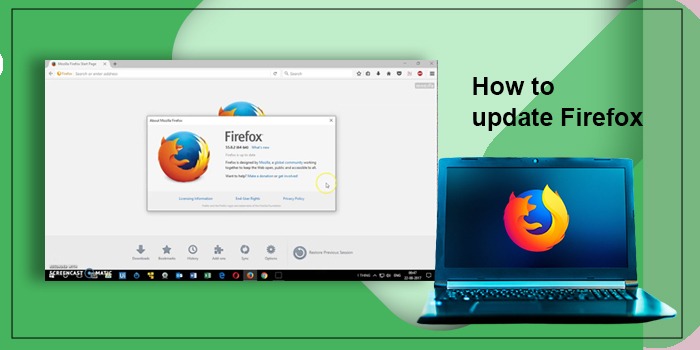
A Stepwise Process to Update Firefox on Your System
Mozilla Firefox is a great browser that offers robust security and various features. It comes only next to Google Chrome in terms of popularity. Firefox developers keep releasing regular updates that increase privacy and offer new functionalities. To leverage them, it’s essential to update Firefox.
Some users have complained that it is difficult to update this browser. The procedure is not very complex, and you can easily update it on various operating systems.
In this article, you will find stepwise instructions on updating your Mozilla Firefox web browser to get the most from it.
Steps to Update Firefox Manually
The Mozilla Firefox browser gives users the ability to update it to the latest version automatically. But you can update manually as well. The following instructions are to update Mozilla Firefox manually on Mac, Windows, or Linux operating systems.
- Open Mozilla Firefox on your system.
- Now, hit the ‘More’ symbol, which is three horizontal lines at the top-right.
- Choose ‘Preferences/Options.’
- Go to the ‘General’ preferences.
- Here, locate the ‘Firefox Updates’ section.
- Now, tap ‘Check for Updates.’
- The browser will check for updates.
- It will begin the installation of updates automatically.
- After the browser updates, you will be asked to relaunch it.
POINT TO NOTE: If your Firefox browser is already updated, you will find a message, ‘Firefox is up to date’ on the screen.
How to Update Firefox Directly from Mozilla?
You can also force the latest browser update and install Firefox directly from the official Mozilla website.
Here, you will find the ‘Download Firefox’ button. Once you click it, the latest version of the browser will download and install on your system.
Further updating can be automatic. It depends on the way you set up the browser. If you want to check how Mozilla Firefox has been configured to update in your system, head to ‘Settings.’ Go to ‘General’ followed by ‘Firefox Updates.’
If you find an option to keep Firefox updated, it means the updates will be downloaded automatically.
DO REMEMBER – Mozilla Firefox is present in various languages for Mac, Linux, and Windows operating system users. The version is suitable for both 32-bit and 64-bit operating systems.
The Procedure to Update Firefox for Windows 10 and Earlier Linux OS
Windows 10 and Linux (earlier versions) operating system users can update Firefox through another method. This method has the following steps.
- Open your Mozilla Firefox browser.
- Now find the ‘More’ option, which has three horizontal lines.
- Choose the ‘Help’ header. Here, you will find the ‘About Firefox’ option.
- You will see the window of ‘About Mozilla Firefox’ appearing. It will commence the process of checking updates.
- Your Firefox browser will get the latest updates. They will get automatically installed in the background of your system.
- You will need to open the browser again after the installation of the updates.
POINT TO NOTE – If you use macOS, access the ‘About Firefox’ option from the ‘Firefox’ menu bar. This will enable you to update the Firefox browser.
What To Do If Mozilla Firefox Is Not Updating Automatically?
As you know, the Mozilla Firefox web browser is set to check and install updates on an automatic basis. There are configuration switches that give you the flexibility to control the update functionality.
This functionality to decide whether to update the Firefox browser is great because it lets you test if you need an update or not. However, sometimes, people find the browser not updating itself.
Here are some key reasons for the Firefox browser to stop updating automatically.
- A firewall in your system is preventing Mozilla Firefox from checking for updates.
- Firefox has been blocked from using the auto-update feature.
- You or someone else has set up Firefox not to update automatically.
- Corrupt files in your browser are preventing automatic updates.
You can fix Firefox not updating automatically by following these two fixes.
1. Modify the update settings in Firefox.
Check and change Firefox’s update settings by using these points.
- On the address bar of the browser, type ‘about preferences
- Hit the Enter key.
- Navigate to ‘Advanced’ followed by ‘Update.’
- Go below ‘Nightly updates.’
- Here, ensure that the ‘Automatically install updates’ option has been selected.
- Select this option if it is not selected.
2. Modify the update settings in Firefox.
You cannot update Firefox automatically if the browser’s files are corrupt. Although it happens rarely, the best way is to download the latest browser update from the official Mozilla website. Here are some of the latest Mozilla Firefox channels that you can download as per your unique needs.
- Firefox Beta download – The updates are very frequent and happen almost weekly.
- Firefox stable download – In this channel, the updates are not many and happen twice monthly.
- Firefox Developer download – In this channel, the updates happen weekly.
- Firefox Nightly download – This channel comes with nightly updates.
Some Things to Know about the Latest Mozilla Firefox Version
The latest Mozilla Firefox version is v111. Firefox developers released this version on March 14, 2023. If you want to update Firefox to this version, you must be aware of what it offers. Here are some of its major new features.
- The v111 Firefox version has Windows notifications enabled.
- If you are a Firefox Relay user, then you can opt-in to make Relay email masks using Firefox credential manager. Firefox Relay is a Firefox extension keeping your email address private while you complete online forms.
- There are two new locales in the v111 Mozilla Firefox version. These are Silhe Friulian (fur) and Sardinian (sc)
- This new version has a number of security patches for users.
- There’s a new storage API enabling web applications to exchange and keep data from the filesystem in a sandbox.
- The new release also has the origin private file system access.
Concluding Words
Mozilla Firefox is a feature-rich browser with robust security. So, it is the best practice to update it regularly in order to get the best browsing experience. You can update Firefox manually or let it update automatically. If you want to learn more, contact an expert online.






